"Blind photographer" turns out to be not as wild a joke as I originally thought.
A google search brought up
http://lens.blogs.nytimes.com/2012/09/18/visions-of-a-blind-photographer/
With luck this excellent essay should come up on your screen. Unless the NY Times has changed its policy everybody has 20 free articles a month before they must subscribe.
The big news in RawTherapee is a Black and White tool kit that 'blows the pants off' every other image editor out there. Or should that idiom be 'blows the pixels off the print'? With algorithms by Jacques, the same developer who gave us CIECAM02, it can both mimic a film darkroom while still providing all the quirky effects my hidden artist will learn to love.
The first image I will convert is courtesy of Charlotte-- the artistic kid who has been featured in earlier blog posts. It's her entry in her 1st grade art exhibit six years ago. Would have been the grand prize winner if the first grade was more competitive and awarded grand prizes.
The first of three, Desaturation, produced this. As with a greyscale in Gimp or Photoshop all RGB values are identical. While sliders can adjust the gamma of each channel, the tool's two curves provide most of the adjustments. The 'before' curve works on the RGB colors before the conversion to BW. The 'after' curve works on the 'L' channel after the conversionl So it changes the image differently. Like all other RT curves there are four choices--linear, custom, parametric and control cage.
This mild parametric curve did darken the shadows and highlights slightly even if its effects aren't blindingly obvious/
This far more drastic custom 'after' curve darkened the image more than I'd liked so I tried to fix it by upped the exposure.
This switch to an almost negative image is not what I expected to see. It's not a bug. There is nothing boringly linear about Jacques's algorithms. Tool tips warn about artifacts when you push sliders and curves too hard. My hidden artist thinks differently and proclaims. 'Not artifacts! Great new features!!' And if linear is your thing, just don't push the sliders and curves so hard, Or move on to the second tool- the Luminance Equalizer
Unlike the Desaturation tool that works on the whole image the Luminace Equalizer lightens or darkens specific colors. Such as the golden foliage in this jpg.
The original B andW image is dark and a bit blah so--
I grabbed the yellow color and lighten it by pulling it up in the flat field editor. The latest version of this editor has a great enhancement--a bar at the top that shows what color you are working on. Drag the cursor to the left and the color shifts towards red. Drag it toward the right and it shifts towards green. And if you drag it down you darken rather than lighten the color.
Like all of the B and W tools, you can also tweak your image with a curve.
This 'after' curve darkened the the fallen leaves on the ground.
Both of these tools are useful but the real action is in the Channel Mixer. Lets see what I can do with this shot of trees in a wild life preserve on the edge of Lower Mud Lake.
I have software color filters to work with. They mimic the physical filters you would screw on the front of a lens when using film. As an example the #33 dark red filter I used to carry in my camera bag would block the blue and darken a sky.
I also have presets. The four labeled Channel Mixer ... down near the bottom are fully adjustable. The others have only gamma sliders and are adjusted by curves, the color filers or RGB sliders outside the the B and W tool section.
I'm interested in a look that mimic 19th century wet plate photos with their totally blown skies.
The orthochromatic preset seemed to be a good place to start. It cut the red to 0% and lighten the sky but there was still too much green.
So I added a blue filter. While it cut the green to 3.5% and reduced the trees and field to a silhouette the sky still had detail.
An 'after' curve lighten the image. Better but it still wasn't quite the effect I was after.
In this build the labeling of Channel Mixer Absolute ROYGCBPM is confusing. The ordering of the eight color sliders are red, green, blue, then orange, yellow, cyan, purple and magenta.
Bringing the yellow slider down to -100 lightens the sky and is nearly the effect I'm looking for.
Moving the orange slide up to 102 darkens the sky.
But pushing the orange slider to 129 now lightens both the sky and image.

Then the image flips over to white. It started to come back until at 200 I ran out of orange slider.
Then by pushing the magenta slider to 170 I hit the 19th century wet plate look I was after--totally blown skies coupled with excellent tonality in the trees and fields.
Is all this a major bug? Apparently not. If you look at the now closed issue 2010 at https://code.google.com/p/rawtherapee/issues/detail?id=2010 you can read two months of developers' posts on non linearities and other matters. The consensus appears to be 'this is the way the algorithms work so learn to live with them'.
You can also uncheck the 'adjust complimentary colors' box and the sliders will work very differently. But that will be part of another post. It's time to start thinking about digging out from last nights snow storm.
Both at 32bit windows and a mac version of build 203 are now up in the RT download page at
http://rawtherapee.com/downloads






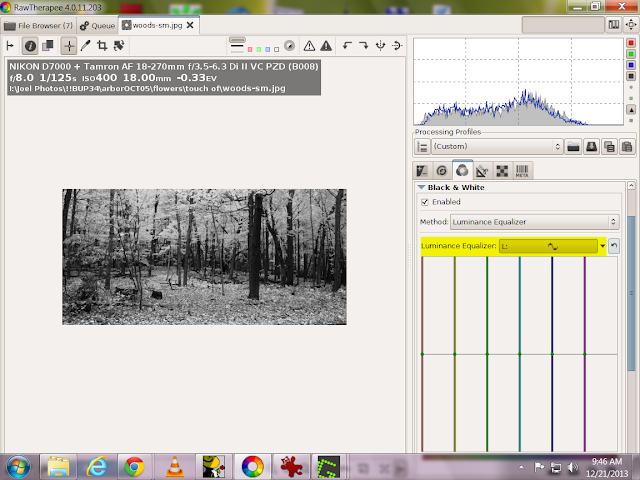














Hi. I don't see many comments on your posts here, but want you to know that I appreciate the tutorials and other posts you have on your blog. Are you on Google+ and/or Flickr as well? If so, I'd like to follow you.
ReplyDeleteThanks.
Jeff
You say that you use the absolute version but the screen shot says you use the relative one. The relative one is working much better for me. Thank you for your tutorial. :)
ReplyDeleteHello this is a late comment but I have just discoveer RT, it seems is the perfect tutorial for me to get acquinted with the program ...thank you .Julio
ReplyDelete