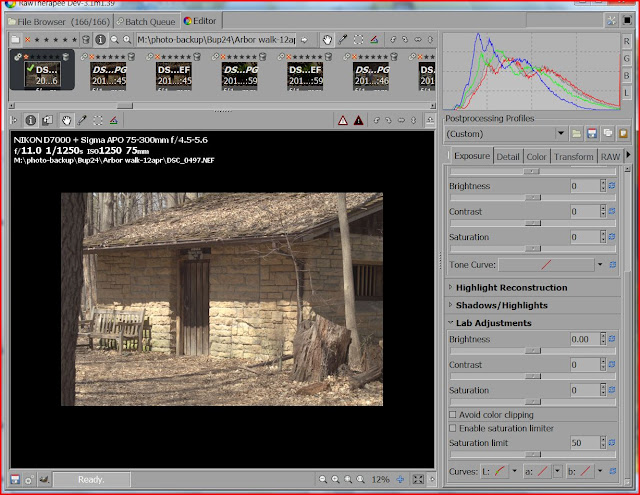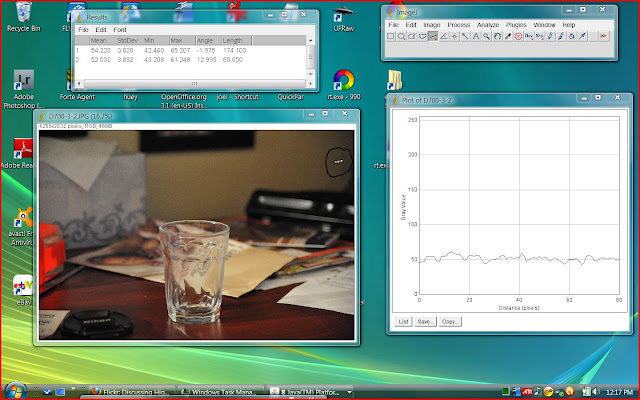My next RAW Therapee tutorial was going to be a comparison of RT's vs ACR's noise reduction routines. Unfortunate ACR was winning. Then I learned RT's noise reduction routines were having a major rewrite--see issue 1052 on the forum. So that tutorial is on hold while I wait for the new goodies to show up in an official build.
This tutorial on sharpening is short and I hope sweet.
I'm using a combination of RL Deconvolution and Microcontrast on most of my images. I can push things too hard and oversharpen but even then I don't create unsharp mask style halos. Compare the siding of the house in 200% box. Click on the screen captures and flip between the two images at the bottom of the screen for the best views.
With sharpening on and at or close to the default settings.
And sharpening off.
Sunday, November 20, 2011
Wednesday, September 28, 2011
A Golden Sky
Last Thursday in the ongoing pursuit of bargains, I took a break from more serious errands after I spotted a garage sale sign. A good number of blocks later without passing a garage sale I was about to turn around. Then I spotted a second sign. Since it was mid afternoon of a blustery rainy day the sign was half blown over and not immediately readable from the car. But since its road only went one way I turned and headed down the side street.
This time I drove several winding looping blocks without a hint of a garage sale. Then I came on an entrance to one of the city's many neighborhood parks. For the moment it wasn't raining and my D7000 kit was on the back seat so I stopped to explore any photo opportunities. And found this addition to the photographic genre, atmospheric skies.
Yes, for the zillionth time I forgot to switch the white balance to auto after I finished shooting indoors under compact fluorescent lighting.
But that is what the white balance dropper is for. I clicked in the circled area.
And ended up with this image
Sort of what I was after--an essentially monochrome RGB image. But it lacked that extra punch. I decided to experiment and see how well RT could tone this image.
The HSV flat field editor in the color tab had worked well on other more colorful images. A disappointment here. With so little color to work on, I saw only a slight shift towand red.
I went back to my tried and true toning procedure-LAB mode in the exposure tab. As I've blogged about earlier the b color channel controls the ratio of the two complimentary colors, blue and yellow. Took only two simple drags to adjust their ratio and few more slider adjustments to fine tune the image.
A couple builds back I would have stopped here but there was one more routine to try, the channel mixer.
Because of bugs it hadn't worked as expected the last time I tried it on some infrared images. But according to the RT forum, all those bugs had been swatted in time for the latest 4.0.3.4 build.
Nobody fibbed. I moved the slider around without any particular plan or science until I found a richer color than I had using the LAB mode.
The final image.
So download RT and try it on your images. You won't be disappointed.
PS. On my way back, I passed the garage sale a couple blocks farther down from where I made the wrong turn. Bought a neat junk/ treasure that will be used-a heated coffee carafe complete with a thermostatic control that varies the temperature from just lukewarm to burn you tongue.
Now, while I drive on a photo day trip, my coffee fiend of a wife can sip her favorite brew as she scans to countryside for more photo opportunities.
Serendipity, wouldn't you say.
This time I drove several winding looping blocks without a hint of a garage sale. Then I came on an entrance to one of the city's many neighborhood parks. For the moment it wasn't raining and my D7000 kit was on the back seat so I stopped to explore any photo opportunities. And found this addition to the photographic genre, atmospheric skies.
Yes, for the zillionth time I forgot to switch the white balance to auto after I finished shooting indoors under compact fluorescent lighting.
But that is what the white balance dropper is for. I clicked in the circled area.
And ended up with this image
Sort of what I was after--an essentially monochrome RGB image. But it lacked that extra punch. I decided to experiment and see how well RT could tone this image.
The HSV flat field editor in the color tab had worked well on other more colorful images. A disappointment here. With so little color to work on, I saw only a slight shift towand red.
I went back to my tried and true toning procedure-LAB mode in the exposure tab. As I've blogged about earlier the b color channel controls the ratio of the two complimentary colors, blue and yellow. Took only two simple drags to adjust their ratio and few more slider adjustments to fine tune the image.
A couple builds back I would have stopped here but there was one more routine to try, the channel mixer.
Because of bugs it hadn't worked as expected the last time I tried it on some infrared images. But according to the RT forum, all those bugs had been swatted in time for the latest 4.0.3.4 build.
Nobody fibbed. I moved the slider around without any particular plan or science until I found a richer color than I had using the LAB mode.
The final image.
So download RT and try it on your images. You won't be disappointed.
PS. On my way back, I passed the garage sale a couple blocks farther down from where I made the wrong turn. Bought a neat junk/ treasure that will be used-a heated coffee carafe complete with a thermostatic control that varies the temperature from just lukewarm to burn you tongue.
Now, while I drive on a photo day trip, my coffee fiend of a wife can sip her favorite brew as she scans to countryside for more photo opportunities.
Serendipity, wouldn't you say.
Wednesday, September 14, 2011
Sharpening with RAW Therapee-- Part 1
Let's start way back at the basics. What makes up the pic of your dog that you just brought up on your computer screen? A very long list of numbers.
This is a small sample of the 5,161,117 numbers that make up my DSC8706 jpg It's at the boundary between the header--the zeros at the top-- and the numbers that tells a computer how bright or dark to set the three colored dots that make up the pixels on its computer screen--the hexadecimal numbers at the bottom.
At the top of the header is the EXIF data--the list of camera settings. Following that is more data about the lens I used. Finally there are pages and pages of zeros that I could fill up with metadata. If I looked up the ascii numbers for 'This is going to be tedious!!' and individually replaced some of the zeros that sentence would show up in the metadata. If I still hadn't used up all my tedium quota for the day and replaced the picture data with zeros I would eventually draw a black line across the top of DSC8706.
Once upon an ancient time that was how data editing was done. And shortly after that ancient time, when monitors that could draw pictures appeared beside humongous CPU units, programmers began writing image editors to take away the tedium of doing such mathematics on these lists of numbers.
Sometimes we only want to modify a pixel or two--covering up hot pixel noise--but usually we want to do mathematical operations on all or a good part of our image. For example, to increase the effective exposure by a stop we multiply the image numbers by 2. Or to decrease it by a stop, we multiply by 0.5. Or we multiply them by a range of numbers that depends on how far and in what direction we drag a point on a tone curve.
To sharpen an image with an unsharp mask we do "a simple linear image operation—a convolution by a kernel that is the Dirac_delta minus a Gaussian blur kernel." As per http://en.wikipedia.org/wiki/Unsharp_masking
All clear and understandable? Right? Or did you party big time the night before that early morning math class and could use a refresher explanation? Maybe you even forgot how you sharpen an image with, of all things, an unsharp mask.
Unsharp masking goes back to a time when you would stick your head under a big black cloth and take your image on a large single sheets of film. Once you developed your image of a black bird flying up in the light blue sky, you would have the B&W negative, a white bird in a black sky. If you projected this on another sheet of film, after development you would be back to a positive, a black bird against a lighter sky. If you did this as you would with a print, well focused, you would now have a 'sharp' mask.
Which wouldn't be much use. Instead. if you defocused your enlarger you would have a blurry and wider positive of your black bird, your 'unsharp' mask. When you carefully aligned the original negative and its mask and put the stack in your enlarger you have a halo around the edges of the black bird. This combination will make a print with more edge contrast than a print made with just the original negative. There isn't more detail but because of the way our eye/brain system works this print will look sharper.
Back in those film days this was another 'great in theory' procedure that hardly anyone ever used. It wasn't until our digital days when all you had to do was move a few sliders to ' convolute them sharpening kernels' that it became part of a photographer's digital development work flow.
Since a quick google of 'unsharp mask tutorial' will show why the world doesn't need another unsharp mask tutorial, I will talk about what happens when I go out my way to do it wrong.
Instead of a blackbird I start with a seagull flying over a field and pond--a peaceful and quiet country scene. (Which it ain't. The second largest mall and one of the busiest intersections in the city was behind me. A tidbit of info I'll toss in to point out that in photography framing may not be everything but it is still is a good hunk of everything.)
I ran the unsharp mask sliders up as far as RT would let me before I decided that image would be too ugly even for this do-it-wrong tutorial. So I pulled them back slightly.
Usually I see white halos when I over-sharpen, but that is because nature gave us far more darkish subjects than pure white subjects to photograph. The bird's white head has a well defined black halo while its black feet has a more traditional white halo. In the third window where there isn't much contrast between the upper part of the inner wing and the soccer field the halo is barely visible.
Traditional versions of unsharp mask have only three sliders--radius, amount and threshold. RT's version has five--Sharpen only edges and Halo control. Sharpen only edges work to prevent the sharpening of noise noise pixels. I'll go into that in another tutorial.
Activating halo control didn't completely eliminate the halos, I'd gone too far with the other settings, but it did reduce them considerable. With more normal setting, a radius of 0.8, an amount of about 150 and the default threshold of 512 I doubt I would have had to use halo control.
In the end how did I sharpening the image? By using only the contrast by details routine, a feature not found in other RAW (or jpg) converters.
What this routine does is use some fancy math to select areas that have details. The areas range from 1 or 2 pixels wide (Finest) up to about 16 to 20 pixels wide (Coarsest). Then RT multiplies those areas by whatever number you select to make them stand out in the image. Or stand out less in the image if you move the slider towards zero. With a high ISO images, one to two pixel areas are almost always noise spikes. Then I set the Finest slider down to around zero.
As with all sharpening routines it is easy to get carried away. With flower macro images setting the numbers 1 and 2 slider to slightly under 2.0 works well. With this image which has motions blur I went a bit farther in what I must confess is a rescue operation.
I was driving out of the parking lot of my bank when I spotted the seagull. I had my camera in the back seat but didn't have the time (or forgot) to set the camera up for bird shots. I snapped this image at 1/500 sec instead of a motion stopping 1/1200 sec. While RT can and has hid many of my photographic mistakes, with motion blur it can't perform miracles.
And don't be surprised if RT slows down. It's one of RT's most CPU demanding routines. With 16.2 mp images and using a less than a speed demon, four year old, 32 bit machine it add a minute or so to the RAW conversion But you will find the extra time worth it.
The top window is with sharpening, the bottom is without.
So, grab your camera and best birding lens and go off for the image that will wow the world. RT has all the power you need. The rest is up to you.
This is a small sample of the 5,161,117 numbers that make up my DSC8706 jpg It's at the boundary between the header--the zeros at the top-- and the numbers that tells a computer how bright or dark to set the three colored dots that make up the pixels on its computer screen--the hexadecimal numbers at the bottom.
At the top of the header is the EXIF data--the list of camera settings. Following that is more data about the lens I used. Finally there are pages and pages of zeros that I could fill up with metadata. If I looked up the ascii numbers for 'This is going to be tedious!!' and individually replaced some of the zeros that sentence would show up in the metadata. If I still hadn't used up all my tedium quota for the day and replaced the picture data with zeros I would eventually draw a black line across the top of DSC8706.
Once upon an ancient time that was how data editing was done. And shortly after that ancient time, when monitors that could draw pictures appeared beside humongous CPU units, programmers began writing image editors to take away the tedium of doing such mathematics on these lists of numbers.
Sometimes we only want to modify a pixel or two--covering up hot pixel noise--but usually we want to do mathematical operations on all or a good part of our image. For example, to increase the effective exposure by a stop we multiply the image numbers by 2. Or to decrease it by a stop, we multiply by 0.5. Or we multiply them by a range of numbers that depends on how far and in what direction we drag a point on a tone curve.
To sharpen an image with an unsharp mask we do "a simple linear image operation—a convolution by a kernel that is the Dirac_delta minus a Gaussian blur kernel." As per http://en.wikipedia.org/wiki/Unsharp_masking
All clear and understandable? Right? Or did you party big time the night before that early morning math class and could use a refresher explanation? Maybe you even forgot how you sharpen an image with, of all things, an unsharp mask.
Unsharp masking goes back to a time when you would stick your head under a big black cloth and take your image on a large single sheets of film. Once you developed your image of a black bird flying up in the light blue sky, you would have the B&W negative, a white bird in a black sky. If you projected this on another sheet of film, after development you would be back to a positive, a black bird against a lighter sky. If you did this as you would with a print, well focused, you would now have a 'sharp' mask.
Which wouldn't be much use. Instead. if you defocused your enlarger you would have a blurry and wider positive of your black bird, your 'unsharp' mask. When you carefully aligned the original negative and its mask and put the stack in your enlarger you have a halo around the edges of the black bird. This combination will make a print with more edge contrast than a print made with just the original negative. There isn't more detail but because of the way our eye/brain system works this print will look sharper.
Back in those film days this was another 'great in theory' procedure that hardly anyone ever used. It wasn't until our digital days when all you had to do was move a few sliders to ' convolute them sharpening kernels' that it became part of a photographer's digital development work flow.
Since a quick google of 'unsharp mask tutorial' will show why the world doesn't need another unsharp mask tutorial, I will talk about what happens when I go out my way to do it wrong.
Instead of a blackbird I start with a seagull flying over a field and pond--a peaceful and quiet country scene. (Which it ain't. The second largest mall and one of the busiest intersections in the city was behind me. A tidbit of info I'll toss in to point out that in photography framing may not be everything but it is still is a good hunk of everything.)
I ran the unsharp mask sliders up as far as RT would let me before I decided that image would be too ugly even for this do-it-wrong tutorial. So I pulled them back slightly.
Usually I see white halos when I over-sharpen, but that is because nature gave us far more darkish subjects than pure white subjects to photograph. The bird's white head has a well defined black halo while its black feet has a more traditional white halo. In the third window where there isn't much contrast between the upper part of the inner wing and the soccer field the halo is barely visible.
Traditional versions of unsharp mask have only three sliders--radius, amount and threshold. RT's version has five--Sharpen only edges and Halo control. Sharpen only edges work to prevent the sharpening of noise noise pixels. I'll go into that in another tutorial.
Activating halo control didn't completely eliminate the halos, I'd gone too far with the other settings, but it did reduce them considerable. With more normal setting, a radius of 0.8, an amount of about 150 and the default threshold of 512 I doubt I would have had to use halo control.
In the end how did I sharpening the image? By using only the contrast by details routine, a feature not found in other RAW (or jpg) converters.
What this routine does is use some fancy math to select areas that have details. The areas range from 1 or 2 pixels wide (Finest) up to about 16 to 20 pixels wide (Coarsest). Then RT multiplies those areas by whatever number you select to make them stand out in the image. Or stand out less in the image if you move the slider towards zero. With a high ISO images, one to two pixel areas are almost always noise spikes. Then I set the Finest slider down to around zero.
As with all sharpening routines it is easy to get carried away. With flower macro images setting the numbers 1 and 2 slider to slightly under 2.0 works well. With this image which has motions blur I went a bit farther in what I must confess is a rescue operation.
I was driving out of the parking lot of my bank when I spotted the seagull. I had my camera in the back seat but didn't have the time (or forgot) to set the camera up for bird shots. I snapped this image at 1/500 sec instead of a motion stopping 1/1200 sec. While RT can and has hid many of my photographic mistakes, with motion blur it can't perform miracles.
And don't be surprised if RT slows down. It's one of RT's most CPU demanding routines. With 16.2 mp images and using a less than a speed demon, four year old, 32 bit machine it add a minute or so to the RAW conversion But you will find the extra time worth it.
The top window is with sharpening, the bottom is without.
So, grab your camera and best birding lens and go off for the image that will wow the world. RT has all the power you need. The rest is up to you.
Thursday, August 11, 2011
RAW Therapee As a JPG Editor Part1
It was the Raw in RAW Therapee that attracted me at first. Then, as I said in the last post, I wrote a tutorial for a flickr contact who underexposed her vacation photos. That sent me deep into the archives to my P&S days when I could only shoot jpgs. Which brings me to this post, a look into the unique RAW Therapee features that other jpg editors, free or pricey, lack.
I shot this in 2007 at a summer tradition--the Madison Symphony pop concerts on the Capital Square. My son who had moved into an apartment off the square invited me to join him and some friends for a picnic and music. Both the food and the company were excellent, but they had laid out their blankets away from the crowd. So I couldn't see the orchestra which limited my photo opportunities.
But that changed. During the intermission as the sun was setting and the light had become golden this girl began to crawl on the railing in front of us. During my fresh look at the photos--after four years I forgotten I'd taken them--it was the staircase in the background that first caught my attention. If I could brighten the girl slightly, or conversely darken her into a silhouette, plus make the staircase more golden I might have an image worth posting.
As expected the first slider on the exposure tab, exposure compensations, brightened the girl but killed the staircase. It moves the white point of a RAW file, the value RT set to 255, 255, 255 when it create a new jpg. With just a jpg saved in the archives that data disappeared 4 years ago the instant I press the shutter for the next photo. Not useful for this task.
For a darker silhouette version the black slider was more useful
By moving it up from 0 to 9600 I closed a gap in the histogram to darken the girl. Moving the Brightness slider up to 20 lightened the staircase but at the cost of the golden color I was looking for. Ok but not what I was after
To get the image I wanted I turned to the RT tone curves.
The first tone curve on the tab works with the RGB data. It lightened the girl nicely but eliminated the golden light on the staircase. By pulling the curve up I changing how bright the Red, Green and Blue dots that make up the girl pixels would be on yours and my monitor.
RGB tone curves introduce color shifts. Depending on what you are after this might or might not be a problem. For instance, if I had wanted to restore the original white color of the staircase, the color shift would have been an improvement.
RT's second tone curve at the bottom of the tab works with LAB data. It's a tone curve I've not seen in any other RAW convertor or jpg editor.
LAB stands for Luminosity, A and B channels where the L channel has all the brightness data, the A channel has all the red and green data and B the blue and yellow data.
Or if you aren't interested in the LAB color theory stuff--I have a thick book just on how and when to use the LAB mode-- the one thing to remember is that RT's second tone curve works only on the Luminosity channel. It doesn't touch the color information. So no color shifts ever.
With this conversion, besides brightening the girl with the tone curve and the brightness slider I added a bit more saturation to make the staircase stand out more against the different granite in the capitol walls.
The flickr posted version after I used RT's straightening tool to hide my habit of never getting the horizons, real or virtual, level.
As for the other tabs, Highlight Reconstruction is greyed out since it works only on RAW data during the demosicing operation. It does a great job too but it doesn't fit into this post.
Shadows and Highlights does work. If you want to use it conservatively as high end image editors such as Photoshop forces you to do, I'll refer you to Paul's excellent and readable manual. It now ships with your RT downloads and is also available in the documentation section on the RT website.
But if you are in a 'fun&crazy' mood try this.
Our girl once she found a spot to sit.
And after I ran the exposure comp up around 6 to drive almost everything into saturation and then played with the Shadow/Highlights tab to see what would happen. Try it on your own images. It's fun.
I shot this in 2007 at a summer tradition--the Madison Symphony pop concerts on the Capital Square. My son who had moved into an apartment off the square invited me to join him and some friends for a picnic and music. Both the food and the company were excellent, but they had laid out their blankets away from the crowd. So I couldn't see the orchestra which limited my photo opportunities.
But that changed. During the intermission as the sun was setting and the light had become golden this girl began to crawl on the railing in front of us. During my fresh look at the photos--after four years I forgotten I'd taken them--it was the staircase in the background that first caught my attention. If I could brighten the girl slightly, or conversely darken her into a silhouette, plus make the staircase more golden I might have an image worth posting.
As expected the first slider on the exposure tab, exposure compensations, brightened the girl but killed the staircase. It moves the white point of a RAW file, the value RT set to 255, 255, 255 when it create a new jpg. With just a jpg saved in the archives that data disappeared 4 years ago the instant I press the shutter for the next photo. Not useful for this task.
For a darker silhouette version the black slider was more useful
By moving it up from 0 to 9600 I closed a gap in the histogram to darken the girl. Moving the Brightness slider up to 20 lightened the staircase but at the cost of the golden color I was looking for. Ok but not what I was after
To get the image I wanted I turned to the RT tone curves.
The first tone curve on the tab works with the RGB data. It lightened the girl nicely but eliminated the golden light on the staircase. By pulling the curve up I changing how bright the Red, Green and Blue dots that make up the girl pixels would be on yours and my monitor.
RGB tone curves introduce color shifts. Depending on what you are after this might or might not be a problem. For instance, if I had wanted to restore the original white color of the staircase, the color shift would have been an improvement.
RT's second tone curve at the bottom of the tab works with LAB data. It's a tone curve I've not seen in any other RAW convertor or jpg editor.
LAB stands for Luminosity, A and B channels where the L channel has all the brightness data, the A channel has all the red and green data and B the blue and yellow data.
Or if you aren't interested in the LAB color theory stuff--I have a thick book just on how and when to use the LAB mode-- the one thing to remember is that RT's second tone curve works only on the Luminosity channel. It doesn't touch the color information. So no color shifts ever.
With this conversion, besides brightening the girl with the tone curve and the brightness slider I added a bit more saturation to make the staircase stand out more against the different granite in the capitol walls.
The flickr posted version after I used RT's straightening tool to hide my habit of never getting the horizons, real or virtual, level.
As for the other tabs, Highlight Reconstruction is greyed out since it works only on RAW data during the demosicing operation. It does a great job too but it doesn't fit into this post.
Shadows and Highlights does work. If you want to use it conservatively as high end image editors such as Photoshop forces you to do, I'll refer you to Paul's excellent and readable manual. It now ships with your RT downloads and is also available in the documentation section on the RT website.
But if you are in a 'fun&crazy' mood try this.
Our girl once she found a spot to sit.
And after I ran the exposure comp up around 6 to drive almost everything into saturation and then played with the Shadow/Highlights tab to see what would happen. Try it on your own images. It's fun.
Wednesday, August 3, 2011
RAW Therapee's Batch Processing to the Rescue
Autumn, a long time flickr contact, had a problem. During a vacation trip to Florida two years ago she went sailing and took a pile of photos with her Coolpic 550s P&S. Unfortunately her camera was accidentally setup with an EV of -1.7 and all her jpg pics came out ~4X underexposed.
Batch processing is not a new RT feature but until recently I hadn't realized how powerful and useful it could be. I've taken my share of images with a setting wrong--white balance, exposure, etc--before I noticed and corrected it. So here is a mini tutorial using some of Autumn's photos on how I would use RT to hide these mistakes.
Start RT in its normal multi-tab mode and open the folder with the underexposed photos. Start by upping the exposure +1.7 in one of the photo using the Exp Comp slider. Name and save your new profile.
Go into the file browser and control click on the other underexposed images.
Right click on the selected photos. This will bring up the new batch interface. Click on Profile Operations, Apply Profile, and in this case Autumn Underexposed, the name of profile I just saved. Your copy of RT has a profile folder that holds all the default profiles that come with RT plus any you created and saved.
After a few seconds the thumbnails will brighten up. What have you done? Like Adobe Lightroom you haven't changed any of your photos. Instead you have created a pp3 file for the photos you selected which tells RT what changes you want to make.
What's next? If exposure correction was all you wanted to do, you could hit ctrl Q to put them into the Batch Queue. After selected what folder you want to save them to and the desired file format--jpg, 8 and 16 bit Tiff or PNG--you can hit start processing and let RT do its thing.
I preferred to fine tune the three photos I was working with.
The horizon was tilted, always happens with rocking boat photos, so I corrected that with the straighting tool The overall photo was now exposed correctly but Autumn and her sister Jordan--wild hair--were still too dark. I used the LAB mode luminous channel on the Exposure tab to create a tone curve. I could have done this with the more common RGB mode but I think the LAB mode is cleaner since it doesn't introduce color shifts. Beside LAB mode editing on a RAW file is one of many features unique to RT. I also noticed that parts of the T-shirt were blown out so I use the Highlight Recovery slider to correct that problem.
After I finished editing the photos I put them into the batch queue. There are two versions of the air plane image, each with different editing. Once I convert them I'll view them full size and decide which one I prefer. It's a great timesaving feature and a few days ago I converted the same photo 14 ways in one operation to check out the new profiles that showed up in the latest build of RT.
Although it wasn't necessary since I have 4GB of memory on this computer. I also closed everything but the batch queue and file browser. If you look close, I forgot to circle it, you can see where the memory usage dropped in the Windows Task Master window. RT can do many great things very well but that requires more RAM memory than the less useful free (and expensive commercial) editors. So if you have an older computer watch your memory usages.
How many great things can RT do very well? Here is the current list
If you click on Apply Profile (partial) you can pick what features you want to use from your saved profile. It is also a great overview of what RT can do
Finally I must thank Autumn for letting me use her photos in this tutorial. You can find her flickr photostream at http://www.flickr.com/photos/syksylla/
Batch processing is not a new RT feature but until recently I hadn't realized how powerful and useful it could be. I've taken my share of images with a setting wrong--white balance, exposure, etc--before I noticed and corrected it. So here is a mini tutorial using some of Autumn's photos on how I would use RT to hide these mistakes.
Start RT in its normal multi-tab mode and open the folder with the underexposed photos. Start by upping the exposure +1.7 in one of the photo using the Exp Comp slider. Name and save your new profile.
Go into the file browser and control click on the other underexposed images.
Right click on the selected photos. This will bring up the new batch interface. Click on Profile Operations, Apply Profile, and in this case Autumn Underexposed, the name of profile I just saved. Your copy of RT has a profile folder that holds all the default profiles that come with RT plus any you created and saved.
After a few seconds the thumbnails will brighten up. What have you done? Like Adobe Lightroom you haven't changed any of your photos. Instead you have created a pp3 file for the photos you selected which tells RT what changes you want to make.
What's next? If exposure correction was all you wanted to do, you could hit ctrl Q to put them into the Batch Queue. After selected what folder you want to save them to and the desired file format--jpg, 8 and 16 bit Tiff or PNG--you can hit start processing and let RT do its thing.
I preferred to fine tune the three photos I was working with.
The horizon was tilted, always happens with rocking boat photos, so I corrected that with the straighting tool The overall photo was now exposed correctly but Autumn and her sister Jordan--wild hair--were still too dark. I used the LAB mode luminous channel on the Exposure tab to create a tone curve. I could have done this with the more common RGB mode but I think the LAB mode is cleaner since it doesn't introduce color shifts. Beside LAB mode editing on a RAW file is one of many features unique to RT. I also noticed that parts of the T-shirt were blown out so I use the Highlight Recovery slider to correct that problem.
After I finished editing the photos I put them into the batch queue. There are two versions of the air plane image, each with different editing. Once I convert them I'll view them full size and decide which one I prefer. It's a great timesaving feature and a few days ago I converted the same photo 14 ways in one operation to check out the new profiles that showed up in the latest build of RT.
Although it wasn't necessary since I have 4GB of memory on this computer. I also closed everything but the batch queue and file browser. If you look close, I forgot to circle it, you can see where the memory usage dropped in the Windows Task Master window. RT can do many great things very well but that requires more RAM memory than the less useful free (and expensive commercial) editors. So if you have an older computer watch your memory usages.
How many great things can RT do very well? Here is the current list
If you click on Apply Profile (partial) you can pick what features you want to use from your saved profile. It is also a great overview of what RT can do
Finally I must thank Autumn for letting me use her photos in this tutorial. You can find her flickr photostream at http://www.flickr.com/photos/syksylla/
Thursday, July 28, 2011
RAW Therapee for JPEG shooters
One thing about RAW Therapee--things can happen fast and furious. I popped on to blogspot to write this, checked my stats, saw a post I made yesterday in the RT forum had generated a bunch of hits, and then discovered the final version of RT 3.0 was released yesterday. So this post may be outdated before it is written.
I've been using the "unstable" RT3.1.2. Unstable doesn't mean RT3.1.2 doesn't work. Instead it means all the new features show up in RT3.1.x to be admired and tested out. Developers want feedback to fix any bugs and to hear ideas for improvements.
So this post will be about an undocumented way to use RT3.1.2 which I think photographers with older computer who have cameras that only shoot jpegs may find useful. Why older computers? I have up two up here in the computer room: a year old, 64 bit laptop that fits all the RT specifications, and a three to four year old 32 bit desktop where I still do most of my photo work.
Why do I use this old relic? Because I have an ancient, heavy, $20 at a garage sale, monitor hooked to it. A Sun Workstation monitor that was designed for profession photo-work, one that I can color manage so what I see on the screen is exactly what I see in the print. To replace my antique with a profession grade flat screen would set me back about $1500, money I'd much rather spend on neat stuff like lenses.
What's the downside of a 32bit machine? Memory or the lack of it. I have 3GB of RAM memory in the desktop, all a 32 bit computer can use. Window takes back 1GB to run itself. Other stuff like antivirus software gobbles up another GB. Finally when I covert my D7000 16.2 mp 14bit RAW file with all the fancy features RT provides, I can need up to another GB of memory. So I have to watch my memory usage.
How? It's all in the manual and on the RAW Therapee web site. Read and enjoy. Follow all the steps and you won't have problems as long as your machine has a decent amount of memory. If it doesn't, read this blog post.
Either way you use RT you won't be disappointed. Open source and always free it is posed to become the best RAW converter available. A head to head RT vs ACR6 is in the planning stage. Plus as a special bonus to you jpeg shooters, it's also a super good jpeg editor.
Enough with the prologue. Here's the step by step.
1--Download and install RT.
For RT3.1.2 http://www.visualbakery.com/RawTherapee/Downloads.aspx
For RT3.0 http://rawtherapee.com/downloads
EDIT This unofficial 'single image' mode works only with the 3.1.2 and the newer and renamed RT 4.0 version. Download at http://www.visualbakery.com/RawTherapee/Downloads.aspx
END EDIT
EDIT Since the 3.0 version of RT doesn't use a standard windows installer, the mode described in this post doesn't work with RT 3.0 if RT 3.1.x is also installed on the computer. The 'open with' command defaults to RT3.1.x regardless of what version it is pointed toward
If this mode works at all with RT3.0 depends on whither the code it uses is part of the new rewrite of the RT 3.1 engine. END EDIT
2-Open up your jpeg directory with your favorite viewer and pick one that needs editing. I use IrfanView. It's an excellent, widely used and free program.
3--Optional Hit control.alt.delete to bring up your task manager. Click on the bottom tab and then on the performance tap. The bottom window shows how much memory you are using. While not needed it doesn't hurt to watch what is going on for the first few times you use RT. At the moment I'm using 1.16GB.
4--Bring up the windows menu and click on open with. The first time you do this, you may not find rawtherapee.exe on the list of programs. In Vista choose default programs and find RT3.1.2 in your list of installed programs. Don't click the always open box. In XP this may be different and you may need to consult a help file.
5--Open the file. RT will pop up on your screen with your jpeg ready to edit. What you won't have is the file browser--this can take several minutes to load as it caches your files--or the batch queue. You won't need either one since you are editing one jpeg at time. At the moment I'm now using 1.34 GB, an increase of .18GB and several times less than the official way would need.
6--Edit your jpeg. Then hit the 'save current image' icon down at the bottom. In the window that pops up name your file, select your RT conversions directory, jpeg quality and set the save immediately button. After a short time your converted image will show up in your RT conversions directory. Because of a minor bug the ready light will come on earlier than it should so don't depend upon it. During this process my memory usage peaked at 1.58 GB
Don't use the 'create folder' tab. There is another bug and the folder isn't created. I also click the 'add' tab to put my RT conversion folder in the 'places' list. That way I don't have to navigate through a tree of folders next time I use RT.
7-Close RT. You are done. Now my memory usage is back down to 1.20 GB, near what I was using when I started to write this post.
8--What happens if you don't close RT. The next jpeg you open adds to the existing memory usage. If you convert a few files in a row you will run out of memory. I just ran two larger jpegs with some complicated RT calculations-- using the new punchy modes-- and hit 1.96 GB. So remember to close unneeded RT windows.
How well does RT work with jpeg. I was shooting with one of my manual non cpu lens--a classic Vivitar Series1 35-85mm f2.8 lens--at an opening reception a few week ago. Below is a jpeg I took to set up my manual settings for the correct exposure. I guessed wrong by two stops. Plus the lighting was tricky because the off white gallery walls were brighter than the subject.
This is what I ended up with after adding 2 stops of exposure, creating the proper tone curve in LAB mode and sharpening with the Contrast by Details routine. Note that you won't find the last two operations, LAB mode or Contrast by Details in any other jpeg editor. No matter how much you spend.
And finally here is the finished image after two or three minutes work.
Quick, easy and then finished.
I've been using the "unstable" RT3.1.2. Unstable doesn't mean RT3.1.2 doesn't work. Instead it means all the new features show up in RT3.1.x to be admired and tested out. Developers want feedback to fix any bugs and to hear ideas for improvements.
So this post will be about an undocumented way to use RT3.1.2 which I think photographers with older computer who have cameras that only shoot jpegs may find useful. Why older computers? I have up two up here in the computer room: a year old, 64 bit laptop that fits all the RT specifications, and a three to four year old 32 bit desktop where I still do most of my photo work.
Why do I use this old relic? Because I have an ancient, heavy, $20 at a garage sale, monitor hooked to it. A Sun Workstation monitor that was designed for profession photo-work, one that I can color manage so what I see on the screen is exactly what I see in the print. To replace my antique with a profession grade flat screen would set me back about $1500, money I'd much rather spend on neat stuff like lenses.
What's the downside of a 32bit machine? Memory or the lack of it. I have 3GB of RAM memory in the desktop, all a 32 bit computer can use. Window takes back 1GB to run itself. Other stuff like antivirus software gobbles up another GB. Finally when I covert my D7000 16.2 mp 14bit RAW file with all the fancy features RT provides, I can need up to another GB of memory. So I have to watch my memory usage.
How? It's all in the manual and on the RAW Therapee web site. Read and enjoy. Follow all the steps and you won't have problems as long as your machine has a decent amount of memory. If it doesn't, read this blog post.
Either way you use RT you won't be disappointed. Open source and always free it is posed to become the best RAW converter available. A head to head RT vs ACR6 is in the planning stage. Plus as a special bonus to you jpeg shooters, it's also a super good jpeg editor.
Enough with the prologue. Here's the step by step.
1--Download and install RT.
For RT3.1.2 http://www.visualbakery.com/RawTherapee/Downloads.aspx
For RT3.0 http://rawtherapee.com/downloads
EDIT This unofficial 'single image' mode works only with the 3.1.2 and the newer and renamed RT 4.0 version. Download at http://www.visualbakery.com/RawTherapee/Downloads.aspx
END EDIT
EDIT
2-Open up your jpeg directory with your favorite viewer and pick one that needs editing. I use IrfanView. It's an excellent, widely used and free program.
3--Optional Hit control.alt.delete to bring up your task manager. Click on the bottom tab and then on the performance tap. The bottom window shows how much memory you are using. While not needed it doesn't hurt to watch what is going on for the first few times you use RT. At the moment I'm using 1.16GB.
4--Bring up the windows menu and click on open with. The first time you do this, you may not find rawtherapee.exe on the list of programs. In Vista choose default programs and find RT3.1.2 in your list of installed programs. Don't click the always open box. In XP this may be different and you may need to consult a help file.
5--Open the file. RT will pop up on your screen with your jpeg ready to edit. What you won't have is the file browser--this can take several minutes to load as it caches your files--or the batch queue. You won't need either one since you are editing one jpeg at time. At the moment I'm now using 1.34 GB, an increase of .18GB and several times less than the official way would need.
6--Edit your jpeg. Then hit the 'save current image' icon down at the bottom. In the window that pops up name your file, select your RT conversions directory, jpeg quality and set the save immediately button. After a short time your converted image will show up in your RT conversions directory. Because of a minor bug the ready light will come on earlier than it should so don't depend upon it. During this process my memory usage peaked at 1.58 GB
Don't use the 'create folder' tab. There is another bug and the folder isn't created. I also click the 'add' tab to put my RT conversion folder in the 'places' list. That way I don't have to navigate through a tree of folders next time I use RT.
7-Close RT. You are done. Now my memory usage is back down to 1.20 GB, near what I was using when I started to write this post.
8--What happens if you don't close RT. The next jpeg you open adds to the existing memory usage. If you convert a few files in a row you will run out of memory. I just ran two larger jpegs with some complicated RT calculations-- using the new punchy modes-- and hit 1.96 GB. So remember to close unneeded RT windows.
How well does RT work with jpeg. I was shooting with one of my manual non cpu lens--a classic Vivitar Series1 35-85mm f2.8 lens--at an opening reception a few week ago. Below is a jpeg I took to set up my manual settings for the correct exposure. I guessed wrong by two stops. Plus the lighting was tricky because the off white gallery walls were brighter than the subject.
This is what I ended up with after adding 2 stops of exposure, creating the proper tone curve in LAB mode and sharpening with the Contrast by Details routine. Note that you won't find the last two operations, LAB mode or Contrast by Details in any other jpeg editor. No matter how much you spend.
And finally here is the finished image after two or three minutes work.
Quick, easy and then finished.
Tuesday, June 21, 2011
Comparisons plus Artifical Sunsets
Finally got around to comparing RAW Therapee to Adobe Camera RAW. The crop on the right was converted using the next to last build (1313) of the 3.1 beta version of RT. The one on the left was converted with the Photoshop CS3 version of ACR. I took the image the last time I went out with the D60--my DSLR camera that works with my version of ACR.
As you can see (click to view large) there is more fine detail on the leaf (circled in blue) than there is in the ACR version (circled in red). Not that the ACR image is a disaster. If Adobe had been a nice company and didn't demand I pay a $200 to $400 upgrade fee just to get a version of ACR that works with my D7000, I never would have considered trying out something as unknown as RAW Therapee.
Now I have the fuzzy nice feelings. I'd hoped to prove that RT was just as good as ACR. Instead I've discovered that RT is better.
Why? I think there are three main reasons.
RT now does flowing point arithmetic instead of integer arithmetic. In people talk that mean the program does not build up errors while is doing the multitude of calculations needed to turn a RAW file into a photo. It also has the Richardson-Lucy Contrast by Details routine that I've talked about in earlier posts. And finally it uses the Amaze demosaicing algorithm which is pretty much state of the art. Not bad for a freebie program.
Here another RT feature I don't think you will find in another RAW converter. I took this shelter photo a few hundred feet from where I shot the Spring Flowers photo Once I had it on the computer, I felt it needed a little something extra. Like a minor tweak on the LAB color channels to bath the shelter in golden sunshine.
With the tweak
And without the tweak.
And, yup, I know the shadows aren't right. So lets pretend--despite the evidence outside my window--that Madison is the capitol of the new Golden Sunshine State.
Tuesday, June 14, 2011
RAW Therapee Helps Charlotte at the Zoo
Big news. RAW Therapee 3.0 now has a manual. All of RT's secrets--well, most of them anyway--are explained. And if things go as planned finished version of the manual will be on line by the end of the week. If you can't wait for that version you can find today's version at http://paul.matthijsse.pagespro-orange.fr/tmp/UnfinishedUsersManualRawTherapee3.0.pdf
It is well written. I've been following the development of RT for 9 months and thought I had it almost figured out but now I've read the manual I know a number of new tricks. Great job, Paul.
But back to Charlotte. She went to the zoo yesterday--this time with my first digital camera, a 3.2 mp Oly 3020Z, hanging around her neck.
Over the years her interest in photography has had its ups and downs. At one and a half, a camera was a great toy that made a flash when she managed to find and push the right button At two and a half came the "LOOK Grandpa! Feet! MY FEET!" moment when she realized her "flashy toy" took pictures of real things like feet. Then came the preschool days when we took long 'nature' walks that always seemed to end at the swing set in the park up the street. Her camera came along with her favorite doll. Now and then she might even stop to snap a picture or two.
Then came her grown up years. In kindergarten she learned there are many more fun things to do than push buttons on a boring old camera. So except for an occasional moment, photography became her really old grandpa's hobby.
Until yesterday. That's when this recent graduate from the third grade decided pushing a shutter button might become fun again. She did very well for herself, running through a set of batteries and coming close to filling up the camera's memory card.
But when it became time to learn about the great joy of post processing with RAW Therapee--alas, that was trumped by on-line video games. On this computer no less. So the rhino image in the blog is pure Charlotte. Only the relative minimal cleanup and cropping is by scribble.
The Oly 3020 was not sold with a RAW mode on its menu. Charlotte could only shoot jpgs. So one of the great features of RT came into play. It works almost as well on jpgs as it does on RAW files.
Because of the bright foreground the subjects, the rhino and photographer above it are under exposed.
That was easily fixed using the LAB mode adjustments. This could have been done in the RGB mode. While I prefer the LAB adjustments, the manual has a section on the advantages and differences between the two modes.
The camera's default sharpening tend to be a bit soft. RT has several ways to sharpen but I find Contrast by Details the most useful. The upper image with the blue circles has CbD disabled, the lower one with the red circles has CbD enabled. Click on the two images to view the difference in the lettering of the photographer's T shirt.
While Charlotte had zoomed the camera out as far as it would go, the image could also use a crop. Notice the grid marks for rule of thirds. RT has a fill set including a few for rule of --- that I've never read about.
And finally the masterpiece. More are posted on flickr
It is well written. I've been following the development of RT for 9 months and thought I had it almost figured out but now I've read the manual I know a number of new tricks. Great job, Paul.
But back to Charlotte. She went to the zoo yesterday--this time with my first digital camera, a 3.2 mp Oly 3020Z, hanging around her neck.
Over the years her interest in photography has had its ups and downs. At one and a half, a camera was a great toy that made a flash when she managed to find and push the right button At two and a half came the "LOOK Grandpa! Feet! MY FEET!" moment when she realized her "flashy toy" took pictures of real things like feet. Then came the preschool days when we took long 'nature' walks that always seemed to end at the swing set in the park up the street. Her camera came along with her favorite doll. Now and then she might even stop to snap a picture or two.
Then came her grown up years. In kindergarten she learned there are many more fun things to do than push buttons on a boring old camera. So except for an occasional moment, photography became her really old grandpa's hobby.
Until yesterday. That's when this recent graduate from the third grade decided pushing a shutter button might become fun again. She did very well for herself, running through a set of batteries and coming close to filling up the camera's memory card.
But when it became time to learn about the great joy of post processing with RAW Therapee--alas, that was trumped by on-line video games. On this computer no less. So the rhino image in the blog is pure Charlotte. Only the relative minimal cleanup and cropping is by scribble.
The Oly 3020 was not sold with a RAW mode on its menu. Charlotte could only shoot jpgs. So one of the great features of RT came into play. It works almost as well on jpgs as it does on RAW files.
Because of the bright foreground the subjects, the rhino and photographer above it are under exposed.
That was easily fixed using the LAB mode adjustments. This could have been done in the RGB mode. While I prefer the LAB adjustments, the manual has a section on the advantages and differences between the two modes.
The camera's default sharpening tend to be a bit soft. RT has several ways to sharpen but I find Contrast by Details the most useful. The upper image with the blue circles has CbD disabled, the lower one with the red circles has CbD enabled. Click on the two images to view the difference in the lettering of the photographer's T shirt.
While Charlotte had zoomed the camera out as far as it would go, the image could also use a crop. Notice the grid marks for rule of thirds. RT has a fill set including a few for rule of --- that I've never read about.
And finally the masterpiece. More are posted on flickr
Tuesday, May 31, 2011
Memorial day in McFarland
More as an experiment than anything else I shot this from the hip. Or more accurately from hanging down around the neck where I pointed my D7000 is the general direction of the girls and tapped the shutter while I was walking. As soon as they passed, Charlotte's mother caught up with me and said quietly, "I hate to think about it, but those two are Charlotte in a couple year. Cute, popular, and walking around with the latest high tech toys."
Charlotte now. Her high tech toys are upstairs waiting to be unpacked. She moved into a new home in McFarland this weekend. So how high tech is this kid? A few years back when she was five and three quarters, she sat me down and told me I needed a new computer with more bandwidth. Her online games were playing 'tooo tooo sloow.' And if I also tossed in some Barbie dolls, she might let me babysit again.
End result--if she's not hogging the big screen TV downstairs, she is cycling between her Barbie cluttered bed/toy room and this computer. Kids rule in this house.
Now a pairing of images:
The first one was a for-sure flickr post but I didn't know what to do with the second one.
A few days ago during Half Price Books 20% off sale I picked up a copy of 'the photograph as contemporary art' , Charlotte Cotton, Thames&Hudson, world of art. This morning I was reading Chapter 2 "Once upon a time." To quote: "This area of photography practice is often described as tableau or tableau-vivant photography, for pictorial narrative is concentrated into a single image, a stand-alone picture."
This image certainly isn't museum grade art (like some I've seen hanging in museums) and pairing the two is sort of cheating. They were, however, taken a few minutes apart. First the popcorn girl, then across the street to Charlotte and her ice cream, and finally inside to check out the Historical Society's bake sale. A sequence that was meant to be.
But, given this high tech world, I didn't want to embarrass the overweight girl in the unlikely but not impossible event she saw it. She might even flickr mail me an enraged complaint. (Which did happen a few years ago but that is another tale.)
So into the blog it goes. Where I know she and anybody she knows will never see it.
Monday, April 4, 2011
A new look
For years I've been looking a my blog and telling myself I should do something about the format that forced me to post ridiculously small images. After this was a blog about photography. But I never did anything except add a line saying 'click and thou shall see large.'
Part was 'procrastination thy name is scribble.' Part was an ancient fear from olden days that I might end up having to edit some HTML code. Been there. Done that. And folks I do know how to mess up HTMl code big time.Then, in the spirit of spring cleaning, I poked around a bit in Blogger and saw how simple it was. A new template, a few slider adjustments and done.
Might even do a post or two with just photos and no theoretical stuff. Now that is a wild idea.
Part was 'procrastination thy name is scribble.' Part was an ancient fear from olden days that I might end up having to edit some HTML code. Been there. Done that. And folks I do know how to mess up HTMl code big time.Then, in the spirit of spring cleaning, I poked around a bit in Blogger and saw how simple it was. A new template, a few slider adjustments and done.
Might even do a post or two with just photos and no theoretical stuff. Now that is a wild idea.
Tuesday, March 29, 2011
D7000 noise- part 2
Quick question. Which patch has the least amount of noise. The one with the line profile under the image? Or the one with the line profile beside the image?
Actually nether. It's the same patch. In the bottom graph I measured 125 pixels. In the side graph I dragged the line out so I measured 1200 pixels. Because ten times more noise wiggles were compress together the line is darker and looks noisier. This complicates things especially when comparing cameras with differing numbers of pixels.
From now on graphs are for info only. I'll be posting result boxes showing the rms mean value (signal) and sdev (standard deviation or noise) Using these numbers I'll calculate the S/N numbers for any comparisons.
Yesterday I ate a few crow feathers in the D7000 thread. I'd blindly taken imaging-resource's word that they had measure the lighting for the D700 ISO6400 image. One look at the EXIF info and it was obvious that instead of 11 lumens, the lighting you find on a well lite street at night--the lighting used was more like 30 lumens.
My only excuse for such a stupid mistake is up to now I have been using my blog as an online lab notebook. So I was free to changed my mine latter if I goofed. After all nobody read my theoretical posts. Until this one caught peoples' attention. So my apologies for any confusion and on to what really is happening.
A way to correct for the lighting differences was to search out for areas in the images that had the same signal and then compare the noise. When I did it for the highlights, the black circled areas, it was definitely Oops. The D700 beat out the D7000 by coincidentally 1.44--the magic noise number for a pixel twice bigger than the D7000's pixel.
Things become more interesting when I did the same thing for the shadows. I chose the second dark patch for the D700 (blue) and an area on the frame of the Dave Box for the D7000 (red). The result box says it all. Down in the shadows the S/N was identical.
I suddenly had some interesting ideas on what was going on, but since I was dealing with one set of suspect data, I certainly didn't have a convincing case. Even in my own mind.
Then d.brodsky posted a link to his images of the same scene, one taken with a D7000 and one with a D700. He provided a second data set.
(Click on the clips for full size and readable images)
The EXIF info says the images were taken with two different lens so the exposures weren't exactly identical but I did find areas where the signal values were close. The result boxes show that with real world images the noise reduction in the two cameras can smooth the noise out to were the signal to noise is nearly identical.
So my current thinking that Nikon's noise reductions routines are sophisticated. Besides the obvious settings-- off, low, normal and high-- the algorithm looks at the S/N in the various areas of the image. If it is in a highlight were the S/N is high it uses little or no noise reduction. If it is the shadows it uses a lot.
So if you compare images by looking at the bright areas where the noise is easy to see, the pixel size difference is important. But if you are digging detail out of the shadows the two camera may give the same results.
My plans are to uses my D7000 to figure out what is going on. But it might be a while before I post again since the computer I'm working with is going back to the shop for warranty repairs. Who knows how long that will take.
And finally a special thanks to d.brodsky for sharing his images.
Actually nether. It's the same patch. In the bottom graph I measured 125 pixels. In the side graph I dragged the line out so I measured 1200 pixels. Because ten times more noise wiggles were compress together the line is darker and looks noisier. This complicates things especially when comparing cameras with differing numbers of pixels.
From now on graphs are for info only. I'll be posting result boxes showing the rms mean value (signal) and sdev (standard deviation or noise) Using these numbers I'll calculate the S/N numbers for any comparisons.
Yesterday I ate a few crow feathers in the D7000 thread. I'd blindly taken imaging-resource's word that they had measure the lighting for the D700 ISO6400 image. One look at the EXIF info and it was obvious that instead of 11 lumens, the lighting you find on a well lite street at night--the lighting used was more like 30 lumens.
My only excuse for such a stupid mistake is up to now I have been using my blog as an online lab notebook. So I was free to changed my mine latter if I goofed. After all nobody read my theoretical posts. Until this one caught peoples' attention. So my apologies for any confusion and on to what really is happening.
A way to correct for the lighting differences was to search out for areas in the images that had the same signal and then compare the noise. When I did it for the highlights, the black circled areas, it was definitely Oops. The D700 beat out the D7000 by coincidentally 1.44--the magic noise number for a pixel twice bigger than the D7000's pixel.
Things become more interesting when I did the same thing for the shadows. I chose the second dark patch for the D700 (blue) and an area on the frame of the Dave Box for the D7000 (red). The result box says it all. Down in the shadows the S/N was identical.
I suddenly had some interesting ideas on what was going on, but since I was dealing with one set of suspect data, I certainly didn't have a convincing case. Even in my own mind.
Then d.brodsky posted a link to his images of the same scene, one taken with a D7000 and one with a D700. He provided a second data set.
(Click on the clips for full size and readable images)
The EXIF info says the images were taken with two different lens so the exposures weren't exactly identical but I did find areas where the signal values were close. The result boxes show that with real world images the noise reduction in the two cameras can smooth the noise out to were the signal to noise is nearly identical.
So my current thinking that Nikon's noise reductions routines are sophisticated. Besides the obvious settings-- off, low, normal and high-- the algorithm looks at the S/N in the various areas of the image. If it is in a highlight were the S/N is high it uses little or no noise reduction. If it is the shadows it uses a lot.
So if you compare images by looking at the bright areas where the noise is easy to see, the pixel size difference is important. But if you are digging detail out of the shadows the two camera may give the same results.
My plans are to uses my D7000 to figure out what is going on. But it might be a while before I post again since the computer I'm working with is going back to the shop for warranty repairs. Who knows how long that will take.
And finally a special thanks to d.brodsky for sharing his images.
Monday, March 28, 2011
D7000-Best low light camera ever?
Edit Learned a few things since I posted this. For the current thinking also see the next post: D7000 noise part 2
In a recent D7000 club post a low light handhold photographer wished he could afford the $2700 for a D700 body so he could take even lower light handhold photos. Since taking low light handheld photos is one of my things I became curious about how much better the full frame D700 is vs the cropped D7000. So I did some Internet research.
Everybody seems to go to dpreview nowadays but when it comes to comparing two camera's low light performance no review site beats imaging-resource. Why? Their Dave Box. They have been posting full size jpg images of that well designed target under pretty much the same lighting since 1995. Combine it with ImageJ-free NIH image analysis software- and you have everything you need to separate the good low noise cameras from the bad. And with hardly any work.
An A/B comparison of the d7000 vs the D700 Click on the image to see the full size screen clip.
What does the clip show? The smaller graph is the D7000. The larger is the D700 which I stretched out a little because it's actual ISO6400 is about 12% less than the D7000's 6400 ISO. The noise profiles were taken on the five gray patches and show the RGB signal and noise. (See my Nov 2009 post 'Fun with ImageJ' for a procedure on how I did the measurement.)
Bottom line--save your money. When it comes to ISO 6400 jpgs straight out of the camera with the default ISO noise reduction set to normal there isn't a nits bit of difference in the noise.
And if you want to really waste money go for a $9000 D3x. With that older design the 6400 ISO signal to noise is worse.
How do I defend my heresy--that big sensors aren't the greatest of the great. With the jpgs that we print up or post the S/N is a combination of many factors. But with modern DSLR cameras the wavelet noise reduction in the firmware trumps them all. The myth that big sensors are always less noisy is a hold over from the days before decent noise reduction routines. Even in the old day, the noise difference wasn't all that much. Double the sensor size with a big jump in price and you only end up with 40% less photon shot noise. (See my two Nov 2009 posts on noise for a fuller explanation.)
This is assuming the noise reduction is working. When you look at the S/N in the D3x white patch you might think that's super great except for the little spike at the beginning. Ain't true. When the noise reduction when on stage to do its strip-out-the-noise dance it got carried away. Went totally nude. What you are seeing is flat line with no detail.
Which brings up the fine art of marketing a camera. The marketing folks try to send a sample camera to a review site as soon as possible so great reviews appear as the camera hits the stores. And if the camera they send isn't quite ready for prime time? Who cares. Unless someone does measurements that patch looks white and OK.
I assume the firmware was fixed before it hit the stores. Us ordinary folks might be fooled but a pro is going to notice and not put up with that sort of performance.
Here are the details. The images I downloaded are found in the sample section of the camera review. The lighting is supposed to be 1 foot candle or 11 lumens--they messed up a little in the D700 review. Eleven lumens is what you find in a well lit city street at night. They also post a full series of shots where they cut the lighting back a stop at a time to show what you will see under worse conditions.
How accurate are the Imaging-resource images? Here are the measurements on a photo of a young rock hound I took a few days after I bought my D7000. ISO 6400 and NR normal. I've circled the areas where I took the noise profiles. If anything my camera maybe be slightly less noisy than the one used in the Imaging-resource review.
Edit- I forgot to explain the result box in the top photo. If you look at the S/N in the D7000's second darkest patch you might say it's worse than the D700's S/N. But when you calculate the rms S/N (mean/sdev) the D7000's S/N is 20 and the D700's S/N is 17. A minor quirk of the measurement and not significant either way. After all we are dealing with random noise.
In a recent D7000 club post a low light handhold photographer wished he could afford the $2700 for a D700 body so he could take even lower light handhold photos. Since taking low light handheld photos is one of my things I became curious about how much better the full frame D700 is vs the cropped D7000. So I did some Internet research.
Everybody seems to go to dpreview nowadays but when it comes to comparing two camera's low light performance no review site beats imaging-resource. Why? Their Dave Box. They have been posting full size jpg images of that well designed target under pretty much the same lighting since 1995. Combine it with ImageJ-free NIH image analysis software- and you have everything you need to separate the good low noise cameras from the bad. And with hardly any work.
An A/B comparison of the d7000 vs the D700 Click on the image to see the full size screen clip.
What does the clip show? The smaller graph is the D7000. The larger is the D700 which I stretched out a little because it's actual ISO6400 is about 12% less than the D7000's 6400 ISO. The noise profiles were taken on the five gray patches and show the RGB signal and noise. (See my Nov 2009 post 'Fun with ImageJ' for a procedure on how I did the measurement.)
Bottom line--save your money. When it comes to ISO 6400 jpgs straight out of the camera with the default ISO noise reduction set to normal there isn't a nits bit of difference in the noise.
And if you want to really waste money go for a $9000 D3x. With that older design the 6400 ISO signal to noise is worse.
How do I defend my heresy--that big sensors aren't the greatest of the great. With the jpgs that we print up or post the S/N is a combination of many factors. But with modern DSLR cameras the wavelet noise reduction in the firmware trumps them all. The myth that big sensors are always less noisy is a hold over from the days before decent noise reduction routines. Even in the old day, the noise difference wasn't all that much. Double the sensor size with a big jump in price and you only end up with 40% less photon shot noise. (See my two Nov 2009 posts on noise for a fuller explanation.)
This is assuming the noise reduction is working. When you look at the S/N in the D3x white patch you might think that's super great except for the little spike at the beginning. Ain't true. When the noise reduction when on stage to do its strip-out-the-noise dance it got carried away. Went totally nude. What you are seeing is flat line with no detail.
Which brings up the fine art of marketing a camera. The marketing folks try to send a sample camera to a review site as soon as possible so great reviews appear as the camera hits the stores. And if the camera they send isn't quite ready for prime time? Who cares. Unless someone does measurements that patch looks white and OK.
I assume the firmware was fixed before it hit the stores. Us ordinary folks might be fooled but a pro is going to notice and not put up with that sort of performance.
Here are the details. The images I downloaded are found in the sample section of the camera review. The lighting is supposed to be 1 foot candle or 11 lumens--they messed up a little in the D700 review. Eleven lumens is what you find in a well lit city street at night. They also post a full series of shots where they cut the lighting back a stop at a time to show what you will see under worse conditions.
How accurate are the Imaging-resource images? Here are the measurements on a photo of a young rock hound I took a few days after I bought my D7000. ISO 6400 and NR normal. I've circled the areas where I took the noise profiles. If anything my camera maybe be slightly less noisy than the one used in the Imaging-resource review.
Edit- I forgot to explain the result box in the top photo. If you look at the S/N in the D7000's second darkest patch you might say it's worse than the D700's S/N. But when you calculate the rms S/N (mean/sdev) the D7000's S/N is 20 and the D700's S/N is 17. A minor quirk of the measurement and not significant either way. After all we are dealing with random noise.
Subscribe to:
Comments (Atom)