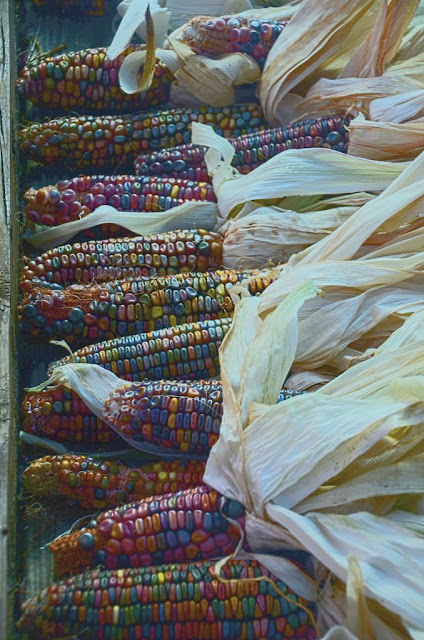Every now and then I've seen posts asking how to duplicate the look of a favorite film. I've played around with the idea myself with some occasional success. Perhaps my most successful attempt was back in ancient years--my Photoshop days--where I exhibited an image that duplicated the National Geographic look of the 1920s and 1930s. A bit of a hassle as I remember where it took several tries before what came off the print shop's Fuji Frontier machine look like what was printed in the magazine. A learning experience and my first attempt at color management.
Now we have RT with CIECAM . The tutorial is about duplicating what the 1950s ads in National Geographic called a Kodak Moment.
Why am I working on a jpg, Raw's poor and looked down upon cousin? Because there are a lot of jpgs out in the world, including a several year collection backed up on my computer. Call this a gentle reminder that RT is also one of the finest jpg editor around.
This image is from Charlotte's kindergarten dance recital. It was taken flashless and handheld with a point and shoot back when ISO400 was the ultimate in digital sensitivity. So it is nowhere near as crisp and noise free as an image I would take today. But it has family significance.
When Charlotte moved on to first grade she dropped out of dance because it was no longer just fun and play and had became real work learning real dance moves. But now that she is an almost seventh grader going on high school junior she has changed her mind. Her summer vacation will be afternoons of private dance lessons followed by several weeks of 8 to 5 dance camp. With weekly recitals that I will immortalize in pixels and then combine with the highlight of this recital to make a photobook or calendar for mom and the grandmas. Early Xmas shopping on steroids
Pass one was standard ISO high corrections to.brightened and cleaned up the image.
Pass two added an CIECAM tone curve to lighten the girls faces without washing out their costumes. Of the two curve choices the Lightness curve was stronger than the Brightness curve
Pass three was to use the 'All' algorithm to fine tune the facial tones of the image to match those on the cover of the Kodak pamphlet. This wasn't done with any great science; just moving sliders around until the tone match looked reasonably close. Nor was this a challenging image since I was only working with one critical tone. But it does demonstrate a workflow.
Converted with RawTherapee 4.0.12.165 which can be found at http://rawtherapee.com/downloads
Showing posts with label RAW Therapee tutorial. Show all posts
Showing posts with label RAW Therapee tutorial. Show all posts
Saturday, May 17, 2014
Thursday, May 15, 2014
Mini Workflow Spot Color
The original image of a couple kids being photographed by their mother.
All colors except for blue are desaturated using the saturation curve of the HSV tool.
Fine tune in CIECAM using the JS Lightness and Saturation algorithm.
That's it folks.
But, of course, with RT editing nothing is ever finished. So here is the new stuff you can create when you switch to the all algorithm and start draggin' them sliders around. The hidden artist titles this 'Cindy's Nightmare - Do you have to tell wicked step moma you caught me sneaking out to the Prince's Rave?'
Main points
The hue slider gives a full range of of colors
When ISO6400 noise is all the same color it becomes artistic texture. Fine tune that with the Noise Reduction Chromatic sliders
The other CIECAM sliders work pretty much as expected but with different intensities. For example the Q brightness slider is stronger than the L lightness slider and at 100% washes everything except the colors to white
Happy exploring your own Hidden Artist
Processed with RawTherapee 4.0.12.165 which can be found at http://rawtherapee.com/downloads
All colors except for blue are desaturated using the saturation curve of the HSV tool.
Fine tune in CIECAM using the JS Lightness and Saturation algorithm.
That's it folks.
But, of course, with RT editing nothing is ever finished. So here is the new stuff you can create when you switch to the all algorithm and start draggin' them sliders around. The hidden artist titles this 'Cindy's Nightmare - Do you have to tell wicked step moma you caught me sneaking out to the Prince's Rave?'
Main points
The hue slider gives a full range of of colors
When ISO6400 noise is all the same color it becomes artistic texture. Fine tune that with the Noise Reduction Chromatic sliders
The other CIECAM sliders work pretty much as expected but with different intensities. For example the Q brightness slider is stronger than the L lightness slider and at 100% washes everything except the colors to white
Happy exploring your own Hidden Artist
Processed with RawTherapee 4.0.12.165 which can be found at http://rawtherapee.com/downloads
Thursday, June 20, 2013
Infrared--RT's simple workflow.
I've never been that wild about taking infrared images. Not because I don't enjoy looking at them. Rather it because I spent multiple years of my working life designing, building and servicing unusual and very expensive infrared instruments. Learning the ins and outs of IR photography wasn't going to teach me anything I didn't already know.
So I was more interested in seeing how flickr's new interface worked when I happened to visit the discussion area in flickr's Digital Infrared group three day ago. The thread that caught my eye was on Lightroom, infrared images and some over complicated problems you face using that editor. I was about to jump into the discussion and shout out all the ways RawTherapee works better, when I thought it wouldn't hurt to process an IR image to check that I knew what I was taking about.
After searching around in my backup folders-- I had vaguely remembered taking a infrared set three or four years ago--I found these images. And yes, the much simpler RT workflow that produced these little masterpieces is worth blogging and bragging about.
My IR camera is a digital antique, a 3.2 MP Olympus 3020Z, the first digital camera I owned. It has, by today's standards, a weak IR blocking filter. When combined with a Hoya R72 filter it takes a decently exposed sunny day image using shutter speeds of 1/8 of a second.
I must have used a tripod when I took this in 2011. But while preparing for this post I discovered I could loop my camera strap around my neck and use my two legs and my monopod/walking stick to create an impromptu tripod stable enough for shake-free IR images. Big advantage. I'm a handheld photographer. I'm not interested in lugging a tripod around when I'm out hiking with a camera.
Now the workflow using 64 bit RT 4.0.11.1.
Although I didn't highlight it, up at the top you can see this is a tif file. Without any post processing it loads up with a perfect 'white balance.' This is caused by the camera's unusual sensor, one that uses a yellow, cyan, magenta demosaicing filter instead of the standard Bayer red, green, blue filter.
During the camera's internal calculations to create an RGB image that can be displayed on normal monitors several things happen.
1-The camera creates identical RGB channels from the internal IR RAW values. This is an excellent starting point for B&W images and a no-go for any false color IR images. For those I'm going to have to use a different camera.
2-The blue sky noise is half of what one would expect using a RGB demosaicing filter. At the time this was a marketing tool. I remember one salesman holding up a 30in print of mostly blue sky to promote the noise figure of the camera his store was pushing that month. He also ignored me or didn't understand me when I pointed out some of the technical reasons his big print didn't prove anything.
3-The biggest and most not technical reason was that in normally printed, real world images blue sky doesn't need noise reduction. My 3020Z has low noise highlights coupled with high noise shadows with about twice the noise of a similar RGB camera.. Why? There is a signal averaging step in the calculations which degrades the low signal results when making this type of comparison.
As for the TIF file--whatever version of RT I was using 3 years ago didn't do jpgs. So I was stuck with oversized tifs, 7 images only in the 128MB memory cards that were considered huge storage back when I bought the camera.
From the history pane, I played around with the noise reduction before I did any sharpening. You can do the same thing in two steps by switching to a default ISO noise profile and tweeking the exposure slider. With no sharpening and RT's noise reduction there is no visible noise in the black sky even when displayed 400%
While I've brought up a trace of noise with sharpening , look at the detail in the trees full size to see what I've done to improve the overall image.
With a camera this old it's not surprising to find a hot pixel that require a trip to GIMP.
The clone stamp tool fixed that problem.
Once again here is what I loaded into my flickr account. In the last two day it has gotten a decent number of views, comments and favorites from other IR photographers. http://www.flickr.com/photos/scribble1/9078069848/
This is an image I took yesterday-one not as visually interesting but taken only a few steps away from my front door. It is the street entrance to the greenway that loops around behind my back yard and leads to Pilgrim park. Long time viewers of my flickr account might remember the nature walks with young Charlotte that always seem to end at the slides and swing sets there.
With this I tried a different sharpening tool-Contrast by Detail. Notice that I dragged the first slider back to reduce single pixel noise.
While this is out of order and happened before the sharpening, I found the line of trees a bit boring and added an artifical vignette,
For one final editing step I flipped the image. The jury is still out on the question 'improved composition?' What do you think?
Or?
To download RawTherapee 4,0.11.1
http://rawtherapee.com/downloads
An up to date english manual come with the download package. You can also find it plus non english language manuals that arrives as RT volunteers translate them at:
http://rawtherapee.com/blog/documentation
So I was more interested in seeing how flickr's new interface worked when I happened to visit the discussion area in flickr's Digital Infrared group three day ago. The thread that caught my eye was on Lightroom, infrared images and some over complicated problems you face using that editor. I was about to jump into the discussion and shout out all the ways RawTherapee works better, when I thought it wouldn't hurt to process an IR image to check that I knew what I was taking about.
After searching around in my backup folders-- I had vaguely remembered taking a infrared set three or four years ago--I found these images. And yes, the much simpler RT workflow that produced these little masterpieces is worth blogging and bragging about.
My IR camera is a digital antique, a 3.2 MP Olympus 3020Z, the first digital camera I owned. It has, by today's standards, a weak IR blocking filter. When combined with a Hoya R72 filter it takes a decently exposed sunny day image using shutter speeds of 1/8 of a second.
I must have used a tripod when I took this in 2011. But while preparing for this post I discovered I could loop my camera strap around my neck and use my two legs and my monopod/walking stick to create an impromptu tripod stable enough for shake-free IR images. Big advantage. I'm a handheld photographer. I'm not interested in lugging a tripod around when I'm out hiking with a camera.
Now the workflow using 64 bit RT 4.0.11.1.
Although I didn't highlight it, up at the top you can see this is a tif file. Without any post processing it loads up with a perfect 'white balance.' This is caused by the camera's unusual sensor, one that uses a yellow, cyan, magenta demosaicing filter instead of the standard Bayer red, green, blue filter.
During the camera's internal calculations to create an RGB image that can be displayed on normal monitors several things happen.
1-The camera creates identical RGB channels from the internal IR RAW values. This is an excellent starting point for B&W images and a no-go for any false color IR images. For those I'm going to have to use a different camera.
2-The blue sky noise is half of what one would expect using a RGB demosaicing filter. At the time this was a marketing tool. I remember one salesman holding up a 30in print of mostly blue sky to promote the noise figure of the camera his store was pushing that month. He also ignored me or didn't understand me when I pointed out some of the technical reasons his big print didn't prove anything.
3-The biggest and most not technical reason was that in normally printed, real world images blue sky doesn't need noise reduction. My 3020Z has low noise highlights coupled with high noise shadows with about twice the noise of a similar RGB camera.. Why? There is a signal averaging step in the calculations which degrades the low signal results when making this type of comparison.
As for the TIF file--whatever version of RT I was using 3 years ago didn't do jpgs. So I was stuck with oversized tifs, 7 images only in the 128MB memory cards that were considered huge storage back when I bought the camera.
From the history pane, I played around with the noise reduction before I did any sharpening. You can do the same thing in two steps by switching to a default ISO noise profile and tweeking the exposure slider. With no sharpening and RT's noise reduction there is no visible noise in the black sky even when displayed 400%
While I've brought up a trace of noise with sharpening , look at the detail in the trees full size to see what I've done to improve the overall image.
With a camera this old it's not surprising to find a hot pixel that require a trip to GIMP.
Once again here is what I loaded into my flickr account. In the last two day it has gotten a decent number of views, comments and favorites from other IR photographers. http://www.flickr.com/photos/scribble1/9078069848/
This is an image I took yesterday-one not as visually interesting but taken only a few steps away from my front door. It is the street entrance to the greenway that loops around behind my back yard and leads to Pilgrim park. Long time viewers of my flickr account might remember the nature walks with young Charlotte that always seem to end at the slides and swing sets there.
With this I tried a different sharpening tool-Contrast by Detail. Notice that I dragged the first slider back to reduce single pixel noise.
While this is out of order and happened before the sharpening, I found the line of trees a bit boring and added an artifical vignette,
For one final editing step I flipped the image. The jury is still out on the question 'improved composition?' What do you think?
Or?
To download RawTherapee 4,0.11.1
http://rawtherapee.com/downloads
An up to date english manual come with the download package. You can also find it plus non english language manuals that arrives as RT volunteers translate them at:
http://rawtherapee.com/blog/documentation
Wednesday, June 5, 2013
Noisewise, Is My Camera Meeting Spec?
Noise spec? you ask. Point to where that is printed on the camera's spec sheet, you demand. Sorry, camera manufacturers don't spec their noise or more accurately their signal to noise ratios. Why? Maybe it's because some of us meany pixel peepers might take the number seriously and start demanding refunds. Or, to be more charitable, it might be because accurately measuring a camera's S/N ratio takes more than a look at a computer screen?
Physics-wise, S/N ratios are complicated. Photon shot noise, addition in quadrature, Poisson statistics--those sort of things. Complications on top of complications.
A more reasonable question would be "Is my camera as good as the camera that was used to take the photos for the review I read on my favorite photo site? The one that convinced me to buy the camera?"
If you are lucky, yes. More likely, no. Any marketing manager worth his corner office will make sure the cameras sent to review sites were hand picked for performance. But your camera should be close or you do have the right to demand your pixel peepin' refund.
This came up in the forums recently. A new user had bought a 'bridge' camera or, as I used to call them before marketing folks invented the name, a super zoom. Those types of cameras have little sensors since, among other things, their light weight and inexpensive super zoom lenses only make little circles of focused light. Since they also pack about 12 megapixels into their little sensor--lets say the trade offs are not favoring S/N ratios and low light performance.
Our new user picked the right place to fix his noise problems even though his expectations were originally too high. RawTherapee has great noise reduction tools but there are limitations. So a question came up. Was his camera's S/N ratio within 'spec'?
Here is the workflow I used to work out the answer by using a comparison image, RawTherapee and ImageJ
I've already posted a tutorial on how to create a noise profile in ImageJ so I won't repeat the steps here. http://scribble-jpc.blogspot.com/2013/03/crreating-noise-profiles.html
Imaging Resource is the place to go for your comparison images. http://www.imaging-resource.com/ They have created a massive data base of reference images going back to the days when a 2 megapixel camera equaled a $1000 investment. And they did things right from the start, controlling details, such as consistent lighting, needed to create reference images that highlight real differences between individual camera brands.
To download your comparison image pick your camera in the review pages, go to the sample tab and then the sample image page.
Near bottom and after a multitude of jpg images you will find Raw downloads of their multi-image test shot taken with your camera's various ISO settings. It has the Macbeth color chart we will use. I downloaded the ISO6400 version to compare it with the bowling alley picture I blogged about earlier.
http://scribble-jpc.blogspot.com/2013/03/shoot-at-iso21000-print-at-30-by-45.html
Using the neutral profile I converted both NEFs into jpgs before loading them into ImageJ. That conversion insures I was doing a real apples to apples experiment. If your camera doesn't take RAW files, obviously you must use jpgs but then your test image must have been taken with the same setting as the reference image for any meaningful results.
Pick the closest match you can find on your image, the wall behind Rhianna, and on the Imaging Resouces' multi image, the #4 gray scale box. Run your profiles. Compare the graphs.
That's it. Twenty minutes time max and you know how well your camera is working. Take a few more measurement, let ImageJ do the signal averaging and you have an accurate S/N number. Then you can brag about your new camera's performance in the forums. Or. more important, toss down a hard copy on the service desk if your camera needs fixing.
As for the new user who just posted his "Thanks" -- "You're more than welcome since your questions inspired this tutorial."
You can find RawTherapee 4.0.11.1 here. The package includes an updated manual
http://rawtherapee.com/blog/rawtherapee-4.0.11-released
Physics-wise, S/N ratios are complicated. Photon shot noise, addition in quadrature, Poisson statistics--those sort of things. Complications on top of complications.
A more reasonable question would be "Is my camera as good as the camera that was used to take the photos for the review I read on my favorite photo site? The one that convinced me to buy the camera?"
If you are lucky, yes. More likely, no. Any marketing manager worth his corner office will make sure the cameras sent to review sites were hand picked for performance. But your camera should be close or you do have the right to demand your pixel peepin' refund.
This came up in the forums recently. A new user had bought a 'bridge' camera or, as I used to call them before marketing folks invented the name, a super zoom. Those types of cameras have little sensors since, among other things, their light weight and inexpensive super zoom lenses only make little circles of focused light. Since they also pack about 12 megapixels into their little sensor--lets say the trade offs are not favoring S/N ratios and low light performance.
Our new user picked the right place to fix his noise problems even though his expectations were originally too high. RawTherapee has great noise reduction tools but there are limitations. So a question came up. Was his camera's S/N ratio within 'spec'?
Here is the workflow I used to work out the answer by using a comparison image, RawTherapee and ImageJ
I've already posted a tutorial on how to create a noise profile in ImageJ so I won't repeat the steps here. http://scribble-jpc.blogspot.com/2013/03/crreating-noise-profiles.html
Imaging Resource is the place to go for your comparison images. http://www.imaging-resource.com/ They have created a massive data base of reference images going back to the days when a 2 megapixel camera equaled a $1000 investment. And they did things right from the start, controlling details, such as consistent lighting, needed to create reference images that highlight real differences between individual camera brands.
To download your comparison image pick your camera in the review pages, go to the sample tab and then the sample image page.
Near bottom and after a multitude of jpg images you will find Raw downloads of their multi-image test shot taken with your camera's various ISO settings. It has the Macbeth color chart we will use. I downloaded the ISO6400 version to compare it with the bowling alley picture I blogged about earlier.
http://scribble-jpc.blogspot.com/2013/03/shoot-at-iso21000-print-at-30-by-45.html
Using the neutral profile I converted both NEFs into jpgs before loading them into ImageJ. That conversion insures I was doing a real apples to apples experiment. If your camera doesn't take RAW files, obviously you must use jpgs but then your test image must have been taken with the same setting as the reference image for any meaningful results.
Pick the closest match you can find on your image, the wall behind Rhianna, and on the Imaging Resouces' multi image, the #4 gray scale box. Run your profiles. Compare the graphs.
That's it. Twenty minutes time max and you know how well your camera is working. Take a few more measurement, let ImageJ do the signal averaging and you have an accurate S/N number. Then you can brag about your new camera's performance in the forums. Or. more important, toss down a hard copy on the service desk if your camera needs fixing.
As for the new user who just posted his "Thanks" -- "You're more than welcome since your questions inspired this tutorial."
You can find RawTherapee 4.0.11.1 here. The package includes an updated manual
Monday, March 25, 2013
Creating Noise Profiles
I was asked what I use to create noise profiles. It is ImageJ' a free cross platform Java app from NIH. The best and ad free download site is from NIH-- http://rsbweb.nih.gov/ij/download.html
Once you have it installed open your photo and choose your line type. Drag it across the area of your photo where you want to measure noise. Cntrl+K creates the graph.
To change the Y scale of the graph go to edit, options, plot profile options
For my measurement in the black area of this poster I picked min 0, max 40
Once you have a flat noise profile, go to analyse, measure or hit Cntrl+M
For an accurate noise measurement signal average several. This is a square law thing so 4 measurements doubles your accuracy and 9 measurements triples it. Summarize will do the math where your Signal to Noise (S/N) is the Mean divided by the StdDev (Standard Deviation)
Is this conventional statistical definition of S/N to best way to characterize photographic signal to noise?Probably not. Noise peaks, especially colored noise peaks, that jump out of the average noise are far more distracting than a mild increase in the average noise. So is pattern noise. Both these noise problems will become lost in these numbers. But if you do these comparisons carefully ImageJ is a very useful tool for working out how well the various combinations of sliders and methods work for you.
Final note. You can not save a picture of your graph directly in ImageJ. 'Save as' creates a spread sheet file, 'Clear\' clears out you mistakes and 'Rename' allows you to start a new results list without losing your previous numbers.
Again if you want to know more about noise read Emil's article, http://theory.uchicago.edu/~ejm/pix/20d/tests/noise/noise-p2.html
Once you have it installed open your photo and choose your line type. Drag it across the area of your photo where you want to measure noise. Cntrl+K creates the graph.
To change the Y scale of the graph go to edit, options, plot profile options
For my measurement in the black area of this poster I picked min 0, max 40
Once you have a flat noise profile, go to analyse, measure or hit Cntrl+M
For an accurate noise measurement signal average several. This is a square law thing so 4 measurements doubles your accuracy and 9 measurements triples it. Summarize will do the math where your Signal to Noise (S/N) is the Mean divided by the StdDev (Standard Deviation)
Is this conventional statistical definition of S/N to best way to characterize photographic signal to noise?Probably not. Noise peaks, especially colored noise peaks, that jump out of the average noise are far more distracting than a mild increase in the average noise. So is pattern noise. Both these noise problems will become lost in these numbers. But if you do these comparisons carefully ImageJ is a very useful tool for working out how well the various combinations of sliders and methods work for you.
Final note. You can not save a picture of your graph directly in ImageJ. 'Save as' creates a spread sheet file, 'Clear\' clears out you mistakes and 'Rename' allows you to start a new results list without losing your previous numbers.
Again if you want to know more about noise read Emil's article, http://theory.uchicago.edu/~ejm/pix/20d/tests/noise/noise-p2.html
Friday, March 8, 2013
It's Here!! RAWTherapee 4.0.10
No Noise Reduction
The new LAB noise reduction with its speed ups and individual noise channel controls.
Need I say anything more? Yup. Great job RT folks!!
Find RAWTherapee 4.0.10.1 here
http://www.visualbakery.com/RawTherapee/Downloads.aspx
Thursday, March 7, 2013
Kindergarten Snow Day---Another Quickie Workflow
The history of this less than impressive image started with flickr mail about non CPU manual lenses. I had accumulated a collection from garage sales, Craig's lists and on-line non ebay auction sites back when I was shooting with a Nikon D60. One lens was an Osawa 300mm f5.5.
If I remember right curiosity drove that purchase. Osawa? Never heard the name. What kind of lens was that? Osawa turned out to be a short lived 35mm camera maker from the 1970's. But a decent lens maker who, last time I googled, was still making lens for medium format cameras.
The lens did not disappoint and became part of my D60 kit. I posted some shots on flickr but when I bought the D7000 the lens was packed away and eventually buried under other boxes of good junk being sorted. Wife has ordered what threatens to turn into a massive Spring cleaning. So when I received the email from another Nikon lens collector asking how it worked on a D7000, I had to find it. Which delayed any lens testing to the day of the latest Midwest mini-blizzard.
The test target was house a hundred yards away from an upstairs bedroom window. The test was: yes the Osawa mounted and yes it took pictures. The fact that kids enjoying a snow day from kindergarten wandered into the image part of frame and a hunk of out of focus curtain half filled the rest was coincidental. That the image ended up on my computer along with a directory full of more important shots was equally coincidental. That it wasn't immediately stripped down to loose pixels and tossed away into the reject bucket wasn't coincidental.
Recently I've been reading about photographic history and aesthetics. The super sharp, noise free, tonally perfect aesthetic embraced by most of us RT users--why else would we put up with this many check boxes and sliders and even demand more -- can be traced back to photographers like Ansel Adams and Edward Weston. Both spent inordinate amount of time and effort in the darkroom producing perfect prints. But there were other aesthetics: the pictorialism of Stieglitz's Camera Works, the abstractions of Minor White's early Aperture, the photo montages of Rodchenko revolutionary posters--and so on.
Let's call this an example of Scribble's ...Colorism.
An auto levels exposure correction. If I had wanted to go for an Ansel Adams Zone System tonality I would use the black point slider to expand the histogram to fill the empty left section.
As good a time as any to crop. Since a square frame worked I fixed the ratio and invoked the rule of thirds. The big difference in the histogram came from cropping out the curtain.
A white balance in a snow scene is always a good idea even though in this image it didn't make much of a difference.
Now the Colorism created with CIECAM02. The Contrast (up) and Brightness (down) moved the snow into the unclipped but close to pure white area of the histogram. The Colorfulness slider fully colorized our models, human and canine, and gave the image its snap.
Now a mini confession. My first workflow wasn't as quick and clean as this tutorials claims. I played around with slider and curve combinations, made a bunch of jpgs, sent one off to flickr and even collected a comment among the views. Wasn't til the end of the mini-blizzard and the snow blowing was over that I decided this might be worth a tutorial. So I duplicated the settings from memory. And ended up liking my first version better.
A hint. If you ever need to duplicate an image or workflow and find yourself mentally kicking yourself for not saving a profile, load the pp3 file of your good jpg into notepad and duplicate the settings. That will usually get you back to where you've been before.
Not my usual image but --sometimes you have to go wild and live dangerously.
Wednesday, February 13, 2013
In search of the perfect eyeball, monitor, camera, printer calibration
My search for perfect color calibration began during a service call from the charter.com folks. Even thought the signals bars were strong and the cable box had been changed the TV card on this computer was missing channels. Turned out that by some quirk of the transmission, reflection and absorption properties of cable connections, the frequencies of my missing channel were being dragged into kaput-land. Moving heavy furniture and replacing a cable brought them back to life. Turns out cable TV electronic is as quirky and finicky as color management.
During the visit I resurrected my old 32bit machine to avoid running up and down two flights of stairs. It now has a small flat screen monitor and I saw that my carefully adjusted image of Matilda ( http://scribble-jpc.blogspot.com/2013/01/tone-mapping-using-ciecam02.html ) looked too bright. A trip next door to look on my neighbor's laptop confirmed my big OOPS. What I thought was an accurately calibrated monitor, my Sun workstation 567, was running a half stop too dark
To avoid another big OOPS I set my goals. I would recalibrate using my collection of Sherman Williams paint swatches. ( http://scribble-jpc.blogspot.com/2012/05/how-good-is-my-ancient-sun-workstation.html ) From http://www.color-swatches.com I would download virtual swatches that came with HSL-- Hue, Saturation and Lightness--and RGB numbers. I would adjust, adjust and adjust until I could lay the real swatch of the paint card against the virtual swatch visible on the monitor and not see a difference. Finally I snap a photo of that comparison with my D7000, display the image, and compare virtual to real again.
That turned out to be a quirky, tricky task. Not surprising since you can buy 500 page books just on the joys and groans of photographic color management.
I use Sherman Williams paint cards primarily because they supplied color-swatch.com with data for all the paints they sell. Other paint vendors don't. They also print good quality paint cards. Cards from other paint vendors will obviously work but for the record the photo above shows red #82 , green #105, blue #116 and yellow #86. If I was going to repeat this I would switch out the yellow for a card with a wider range of colors.
My Sun567 monitor has dual color adjustment, the usual brightness and contrast plus gain and bias adjustments for the individual color guns. I won't go into details about that leg of my search since it would be highly specific to a now very rare monitor except to say my attempt to use my D7000 spot meter as a radiometer fell apart because of the Sun's CRT raster scanning. In the end I ran the color gun gains up and adjust the monitor brightness by eyeball. Anyway, if you are using a typical flat screen monitor and not the more expensive professional models you don't have these adjustments. You take what the manufacture gives you.
To photograph and to view the paint swatches I bought two ecosmart 120 watt equivalent 1100 lumens 5000k daylight flood lamps from Home Depot. I set the white point of Sun567 to 5000k instead of the more normal 6500k to match the lighting. For the D7000 I shot at the neutral jpg setting using a custom WB taken with a 18% grey card.
The red circle shows the virtual swatch vs the paint chip and measures monitor calibration. The blue circle shows the double comparison. Both jps's are straight out of the camera without any manipulation and displayed using IRfanview.
I was pleased with the results as long as I ignored the swatches above and to a lesser extent below the matches. These comparisons went bad fast. But there are technical reasons for the problem.
The two swatches that match are titled 'picnic' and 'organic green'. Their Hue, Saturation and Lightness values are 108, 37, 69 and 105, 31, 79. These values are created by Photoshop in the virtual world and by laying down inks on card stock in the real world. They are fixed.
In the photography world the numbers are not fixed. Since we are dealing with subtractive color Hue Saturation and Lightness are derived from the spectra and intensity of the light being reflected off the paint chips, Something that is far from constant. And something sensitive to small differences.
How sensitive? If you look closely below the circled areas you can see what looks like a small dirt spec. It isn't. I'm holding the paint card. I can't see any dirt or change in color. But I can feel a slight dimple in the card stock. Since the spotlight is above and slightly in front of the monitor that dimple changed the incident light reflected back into the camera enough to darken the area and cause a hue shift.
The triangle thing in the upper right corner is the sheet of paper I moved about with one hand to attenuate the light as I snapped photos with my other hand. I took more than a few before I managed to adjust the angle of the card, the intensity of light and even where I was sitting in front of the monitor. Taking a good image for this blog wasn't a 'snap and go' task.
Taking a good 'eyeball shot' was easier. Twisting and bending the card until the colors blended and the seam between the monitor and paint card disappeared. This is also a good time to say that my eyeball matches were always better than my camera matches. The camera may be slightly off. Or maybe it is right on and my eyeballs are off. The CIECAM02 that I've been blogging is about the quirky way we humans view the world.
I would have ended the post here if I hadn't googled for a bit more info on color management in the middle of writing it. My Pantone huey calibrator came with a minimum manual, a single sheet, quick start guide. Since the Huey software has on screen instruction and defaulted to 'photo editing and web browsing' I hadn't worried much about the lack until I discovered that Pantone now has a pro version of the software. Its online manual told me I should use the 'Special Warm Medium Contrast' setting to match the 5000K lighting and monitor settings. Not a massive OPPS. All I had to do was change the setting, watch the colors shift and lay my paint card against the monitor. And... not quite a EUREKA moment...but close.
Matching four swatches rather than one or two is a significant improvement. So I won't talk about how much time I wasted trying to work out a lighting set up so I could match all seven swatches in one photo.
Hitting my goal this close is the good news. Now the bad. My local library branch has a hodge-podge of computers equipped with monitors of different ages and aspect ratios. I checked out all the ones that weren't being used without coming close to matching the paint cards. Worse, one was off so much the lighter swatches were blown out. The neighborhood center next door has newer monitors and better ambient lighting. My cards still didn't match, but the tonality and contrast looked more reasonable.
So while I have excellent color management on my system. I still publish most of my work on line. With so many uncalibrated monitors out in the world was all this effort worth the trouble? Comment are welcome.
Edit 3/1/13
The original post covered the eyeball, monitor, camera part of the calibration. Now the printer part.
Now and then I do a 4x6 on my old Epson, but the big prints I send out. This one was done at my local supermarket where they combine the best print job in the city with being the least expensive. They keep their Fuji Frontier 570 so well calibrated I see a near perfect color match with RawTherapee's sRGB output profile.
Now it's time to frame the print so it can go up on the wall tomorrow for my camera club's member show. Things are sweet.
During the visit I resurrected my old 32bit machine to avoid running up and down two flights of stairs. It now has a small flat screen monitor and I saw that my carefully adjusted image of Matilda ( http://scribble-jpc.blogspot.com/2013/01/tone-mapping-using-ciecam02.html ) looked too bright. A trip next door to look on my neighbor's laptop confirmed my big OOPS. What I thought was an accurately calibrated monitor, my Sun workstation 567, was running a half stop too dark
To avoid another big OOPS I set my goals. I would recalibrate using my collection of Sherman Williams paint swatches. ( http://scribble-jpc.blogspot.com/2012/05/how-good-is-my-ancient-sun-workstation.html ) From http://www.color-swatches.com I would download virtual swatches that came with HSL-- Hue, Saturation and Lightness--and RGB numbers. I would adjust, adjust and adjust until I could lay the real swatch of the paint card against the virtual swatch visible on the monitor and not see a difference. Finally I snap a photo of that comparison with my D7000, display the image, and compare virtual to real again.
That turned out to be a quirky, tricky task. Not surprising since you can buy 500 page books just on the joys and groans of photographic color management.
I use Sherman Williams paint cards primarily because they supplied color-swatch.com with data for all the paints they sell. Other paint vendors don't. They also print good quality paint cards. Cards from other paint vendors will obviously work but for the record the photo above shows red #82 , green #105, blue #116 and yellow #86. If I was going to repeat this I would switch out the yellow for a card with a wider range of colors.
My Sun567 monitor has dual color adjustment, the usual brightness and contrast plus gain and bias adjustments for the individual color guns. I won't go into details about that leg of my search since it would be highly specific to a now very rare monitor except to say my attempt to use my D7000 spot meter as a radiometer fell apart because of the Sun's CRT raster scanning. In the end I ran the color gun gains up and adjust the monitor brightness by eyeball. Anyway, if you are using a typical flat screen monitor and not the more expensive professional models you don't have these adjustments. You take what the manufacture gives you.
To photograph and to view the paint swatches I bought two ecosmart 120 watt equivalent 1100 lumens 5000k daylight flood lamps from Home Depot. I set the white point of Sun567 to 5000k instead of the more normal 6500k to match the lighting. For the D7000 I shot at the neutral jpg setting using a custom WB taken with a 18% grey card.
The red circle shows the virtual swatch vs the paint chip and measures monitor calibration. The blue circle shows the double comparison. Both jps's are straight out of the camera without any manipulation and displayed using IRfanview.
I was pleased with the results as long as I ignored the swatches above and to a lesser extent below the matches. These comparisons went bad fast. But there are technical reasons for the problem.
The two swatches that match are titled 'picnic' and 'organic green'. Their Hue, Saturation and Lightness values are 108, 37, 69 and 105, 31, 79. These values are created by Photoshop in the virtual world and by laying down inks on card stock in the real world. They are fixed.
In the photography world the numbers are not fixed. Since we are dealing with subtractive color Hue Saturation and Lightness are derived from the spectra and intensity of the light being reflected off the paint chips, Something that is far from constant. And something sensitive to small differences.
How sensitive? If you look closely below the circled areas you can see what looks like a small dirt spec. It isn't. I'm holding the paint card. I can't see any dirt or change in color. But I can feel a slight dimple in the card stock. Since the spotlight is above and slightly in front of the monitor that dimple changed the incident light reflected back into the camera enough to darken the area and cause a hue shift.
The triangle thing in the upper right corner is the sheet of paper I moved about with one hand to attenuate the light as I snapped photos with my other hand. I took more than a few before I managed to adjust the angle of the card, the intensity of light and even where I was sitting in front of the monitor. Taking a good image for this blog wasn't a 'snap and go' task.
Taking a good 'eyeball shot' was easier. Twisting and bending the card until the colors blended and the seam between the monitor and paint card disappeared. This is also a good time to say that my eyeball matches were always better than my camera matches. The camera may be slightly off. Or maybe it is right on and my eyeballs are off. The CIECAM02 that I've been blogging is about the quirky way we humans view the world.
I would have ended the post here if I hadn't googled for a bit more info on color management in the middle of writing it. My Pantone huey calibrator came with a minimum manual, a single sheet, quick start guide. Since the Huey software has on screen instruction and defaulted to 'photo editing and web browsing' I hadn't worried much about the lack until I discovered that Pantone now has a pro version of the software. Its online manual told me I should use the 'Special Warm Medium Contrast' setting to match the 5000K lighting and monitor settings. Not a massive OPPS. All I had to do was change the setting, watch the colors shift and lay my paint card against the monitor. And... not quite a EUREKA moment...but close.
Matching four swatches rather than one or two is a significant improvement. So I won't talk about how much time I wasted trying to work out a lighting set up so I could match all seven swatches in one photo.
Hitting my goal this close is the good news. Now the bad. My local library branch has a hodge-podge of computers equipped with monitors of different ages and aspect ratios. I checked out all the ones that weren't being used without coming close to matching the paint cards. Worse, one was off so much the lighter swatches were blown out. The neighborhood center next door has newer monitors and better ambient lighting. My cards still didn't match, but the tonality and contrast looked more reasonable.
So while I have excellent color management on my system. I still publish most of my work on line. With so many uncalibrated monitors out in the world was all this effort worth the trouble? Comment are welcome.
Edit 3/1/13
The original post covered the eyeball, monitor, camera part of the calibration. Now the printer part.
Now and then I do a 4x6 on my old Epson, but the big prints I send out. This one was done at my local supermarket where they combine the best print job in the city with being the least expensive. They keep their Fuji Frontier 570 so well calibrated I see a near perfect color match with RawTherapee's sRGB output profile.
Now it's time to frame the print so it can go up on the wall tomorrow for my camera club's member show. Things are sweet.
Sunday, January 27, 2013
Tone Mapping JPGs---Or Why I'm Loving CIECAM02
At times we users fixate on the RAW part of RAWTherapee and fail to notice how great it is postprocessing JPGs. In fact I'd be willing to nominate RT, or should I say JT, as the best JPG editor on the Internet.
Example. I took this image last fall when Wife and I set out on a country ride to find a Halloween pumpkin for the front porch. At a 'take your pick and please put the money in the cash box' roadside stand Wife walked about selecting the perfect pumpkin while I walked about snapping photos. Like this one of Indian corn.
The corn kernels are especially underexposed. I'd been shooting landscapes with the camera set to -0.33EV so not to blow out the skies and, as often happens, I forgot to change the setting . The camera also picked its exposure based on the bright husks. So how well will CIECAM02 tone mapping with JPGs?
Quite well as it turned out.
For the post proceed jpg I used pretty much the same workflow I described in my last post.
1-click the appropriate boxes to turn on the tools
2-click the highlight exposure warning icon. (white triangle on main tool bar)
3-use a single custom S curve to bring out the colors on the corn cob. When I went too far with the curve, the blown highlight on the individual corn kernels blackened. When I post processed a test jpg using that curve the rich colors washed out.
4-fine tune to taste using the Brighness, Colorfulnes and Contrast sliders
Are the results better or worse using the JPGs instead of NEFs?
Wife walked in when I had a JPG version up on the screen next to a NEF version. She immediately picked the JPG version as the best. Since I'd used more Contrast on the JPG , I'd lean more towards a tie. With some images using a NEF would be better or even necessary. Recovering blown highlights, for instance, happens before the demosaicing step and won't work with a JPG. But with this image I could pixel peak with tight crops without seeing much difference.
So what are the advantages of using JPGs?
On the technical side speed and memory usage. Users with older 32 bits machines should find this quite useful.
And on the social side, there are mucho more JPGs out in the world than there are RAW files. Even on my machine. I have about five years of JPG only photography from before I owned a RAW enabled camera waiting to be sorted out and made more perfect for the digital version of the family album I've been promising to create.
No more excuses. Just don't tell Wife. Or even worse the Grandmas.
You can find this build of RT at-
http://www.visualbakery.com/RawTherapee/Downloads.aspx
Unfortunately as of January 27 there is no manual entry for CIECAM02. But it will appear shortly. The online manual is at-
https://docs.google.com/document/d/1DHLb_6xNQsEInxiuU8pz1-sWNinnj09bpBUA4_Vl8w8/edit
For Jacques's paper on CIECAM02-
http://jacques.desmis.perso.neuf.fr/RT/ciecamRT3.html
Example. I took this image last fall when Wife and I set out on a country ride to find a Halloween pumpkin for the front porch. At a 'take your pick and please put the money in the cash box' roadside stand Wife walked about selecting the perfect pumpkin while I walked about snapping photos. Like this one of Indian corn.
The corn kernels are especially underexposed. I'd been shooting landscapes with the camera set to -0.33EV so not to blow out the skies and, as often happens, I forgot to change the setting . The camera also picked its exposure based on the bright husks. So how well will CIECAM02 tone mapping with JPGs?
Quite well as it turned out.
For the post proceed jpg I used pretty much the same workflow I described in my last post.
1-click the appropriate boxes to turn on the tools
2-click the highlight exposure warning icon. (white triangle on main tool bar)
3-use a single custom S curve to bring out the colors on the corn cob. When I went too far with the curve, the blown highlight on the individual corn kernels blackened. When I post processed a test jpg using that curve the rich colors washed out.
4-fine tune to taste using the Brighness, Colorfulnes and Contrast sliders
Are the results better or worse using the JPGs instead of NEFs?
Wife walked in when I had a JPG version up on the screen next to a NEF version. She immediately picked the JPG version as the best. Since I'd used more Contrast on the JPG , I'd lean more towards a tie. With some images using a NEF would be better or even necessary. Recovering blown highlights, for instance, happens before the demosaicing step and won't work with a JPG. But with this image I could pixel peak with tight crops without seeing much difference.
So what are the advantages of using JPGs?
On the technical side speed and memory usage. Users with older 32 bits machines should find this quite useful.
And on the social side, there are mucho more JPGs out in the world than there are RAW files. Even on my machine. I have about five years of JPG only photography from before I owned a RAW enabled camera waiting to be sorted out and made more perfect for the digital version of the family album I've been promising to create.
No more excuses. Just don't tell Wife. Or even worse the Grandmas.
You can find this build of RT at-
http://www.visualbakery.com/RawTherapee/Downloads.aspx
Unfortunately as of January 27 there is no manual entry for CIECAM02. But it will appear shortly. The online manual is at-
https://docs.google.com/document/d/1DHLb_6xNQsEInxiuU8pz1-sWNinnj09bpBUA4_Vl8w8/edit
For Jacques's paper on CIECAM02-
http://jacques.desmis.perso.neuf.fr/RT/ciecamRT3.html
Tuesday, January 22, 2013
CIECAM02-a WORKFLOW
Edit--Preliminary results of the "Perfect Monitor Chase"
Compared to flat screen monitors my Sun workstation monitor is too dark by about .5 ev. So what I thought was perfect exposure and color--what this blog post is about--will--most likely--look overexposed and washed out on your monitor.
Why 'most likely'? Because flat screens are all over the place. My local library has a wide assortment. On Internet 7 this blog post looked pretty good. On Internet 2 its colors were so garish I cringed. So I leave this edit by saying the examples I posted might look terrible but I still stand by the workflow instructions.
Plus, if anyone knows an accurate way to set up the gain and bias of the three RGB guns in this beast leave a comment to point me in the right direction.
Now that we have an up to date--as of January 20 2013--64 bit win7 build on line, I was able to sit down and work out a workflow for tone mapping using CIECAM02. Tone mapping is important to me since I take a lot of underexposed images. Sometimes deliberately. With low light and moving subjects like Charlotte and her friends it's 1/125 second shutter priority and let the ISO fall where it may. I can deal with camera noise but blur is forever.
And sometimes...you know how it is keeping track of all those pesky camera settings. In the photo of Charlotte and her birthday check I faced harsh outdoor lighting coming over Charlotte's shoulder but I can't remember where the -.67 EV setting came from.
The original NEF converted with the RT neutral profile.
With a +1.41 EV exposure correction. Any greater exposure correction clipped the R channel at my test point on Charlotte's right leg up by her shorts. With this much EV the writing on the check and much of her right leg is washed out. With deep shadows on her face this is a candidate for tone mapping.
Using the default setting of RT's original LAB based tone mapping . Tone mapping cleaned up the overexposed check and legs but didn't do much with the shadows on her face.
The tool tip on tone mapping says to use CIECAM02:
1-check the box to enable the CIECAM02 tool- obvious
2 set the algorithm to Brightness + Colorfulness-less obvious
3-check the box to enable tone mapping using CIECAM02--again obvious
What to do next awaits a long manual entry. Jacques, the author of this masterpiece of post processing has written a long and programmer oriented paper on this tool. In French. His email English is far better than what's left of my high school French. So I depend on Google Translates. I won't say Google Translates totally mangles his French but I found it tough going pulling out the details. So if I've missed an obvious workflow...c'est la vie.
Step one of my version is to use the Brightness curves to brighten the image. I used tone mapping's default strength of .25 but cut its Edge Stopping slider back to .55. It sharpens detail like Charlotte's hair and the default 1.4 setting seemed overaggressive.
I used the two control cage Brightness curves for this post. After I'd made the screen clips I decided it really did not matter what curve type or types I used. This step makes the image as bright as you can without clipping any of the color channels. So also check the 'show CIECAM02 histogram in curve' box. By design or bug it shows up only in the curve1 box. Adjust the curves so the histogram touches the right edge just short of clipping. A clipped channel will also develop a peak topped by a colored box in the main histogram box.
The image you get from curves alone is not likely to be pretty. This one is a bit washed out.
So now you use the sliders to pretty it up.
Between Brightness, Colorfulness and Contrast you can fine tune to anything you want. For aesthetic reasons I set the yard behind Charlotte's head to almost total black. That made the shadows on her face a little darker than I would have liked. But all in all RT with CIECAM02 turned a disaster of a snap into something worth blogging about.
And there is more. CIECAM02 now works with Sharpening. Microcontrast, Defringe and Contrast by Detail.
With no sharpening
And with unsharp on and set a bit heavy. Don't know what they did but unsharp mask now seems to be less prone to halos and other artifacts
You can find this build of RT at-
http://www.visualbakery.com/RawTherapee/Downloads.aspx
Unfortunately as of January 22 there is no manual entry for CIECAM02. But it will appear shortly. The online manual is at-
https://docs.google.com/document/d/1DHLb_6xNQsEInxiuU8pz1-sWNinnj09bpBUA4_Vl8w8/edit
For Jacques's paper on CIECAM02-
http://jacques.desmis.perso.neuf.fr/RT/ciecamRT3.html
Compared to flat screen monitors my Sun workstation monitor is too dark by about .5 ev. So what I thought was perfect exposure and color--what this blog post is about--will--most likely--look overexposed and washed out on your monitor.
Why 'most likely'? Because flat screens are all over the place. My local library has a wide assortment. On Internet 7 this blog post looked pretty good. On Internet 2 its colors were so garish I cringed. So I leave this edit by saying the examples I posted might look terrible but I still stand by the workflow instructions.
Plus, if anyone knows an accurate way to set up the gain and bias of the three RGB guns in this beast leave a comment to point me in the right direction.
Now that we have an up to date--as of January 20 2013--64 bit win7 build on line, I was able to sit down and work out a workflow for tone mapping using CIECAM02. Tone mapping is important to me since I take a lot of underexposed images. Sometimes deliberately. With low light and moving subjects like Charlotte and her friends it's 1/125 second shutter priority and let the ISO fall where it may. I can deal with camera noise but blur is forever.
And sometimes...you know how it is keeping track of all those pesky camera settings. In the photo of Charlotte and her birthday check I faced harsh outdoor lighting coming over Charlotte's shoulder but I can't remember where the -.67 EV setting came from.
The original NEF converted with the RT neutral profile.
With a +1.41 EV exposure correction. Any greater exposure correction clipped the R channel at my test point on Charlotte's right leg up by her shorts. With this much EV the writing on the check and much of her right leg is washed out. With deep shadows on her face this is a candidate for tone mapping.
Using the default setting of RT's original LAB based tone mapping . Tone mapping cleaned up the overexposed check and legs but didn't do much with the shadows on her face.
The tool tip on tone mapping says to use CIECAM02:
1-check the box to enable the CIECAM02 tool- obvious
2 set the algorithm to Brightness + Colorfulness-less obvious
3-check the box to enable tone mapping using CIECAM02--again obvious
What to do next awaits a long manual entry. Jacques, the author of this masterpiece of post processing has written a long and programmer oriented paper on this tool. In French. His email English is far better than what's left of my high school French. So I depend on Google Translates. I won't say Google Translates totally mangles his French but I found it tough going pulling out the details. So if I've missed an obvious workflow...c'est la vie.
Step one of my version is to use the Brightness curves to brighten the image. I used tone mapping's default strength of .25 but cut its Edge Stopping slider back to .55. It sharpens detail like Charlotte's hair and the default 1.4 setting seemed overaggressive.
The image you get from curves alone is not likely to be pretty. This one is a bit washed out.
Between Brightness, Colorfulness and Contrast you can fine tune to anything you want. For aesthetic reasons I set the yard behind Charlotte's head to almost total black. That made the shadows on her face a little darker than I would have liked. But all in all RT with CIECAM02 turned a disaster of a snap into something worth blogging about.
And there is more. CIECAM02 now works with Sharpening. Microcontrast, Defringe and Contrast by Detail.
With no sharpening
And with unsharp on and set a bit heavy. Don't know what they did but unsharp mask now seems to be less prone to halos and other artifacts
You can find this build of RT at-
http://www.visualbakery.com/RawTherapee/Downloads.aspx
Unfortunately as of January 22 there is no manual entry for CIECAM02. But it will appear shortly. The online manual is at-
https://docs.google.com/document/d/1DHLb_6xNQsEInxiuU8pz1-sWNinnj09bpBUA4_Vl8w8/edit
For Jacques's paper on CIECAM02-
http://jacques.desmis.perso.neuf.fr/RT/ciecamRT3.html
Subscribe to:
Posts (Atom)