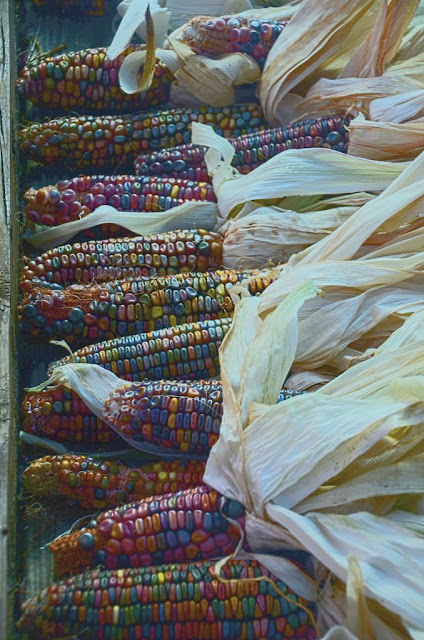My search for perfect color calibration began during a service call from the charter.com folks. Even thought the signals bars were strong and the cable box had been changed the TV card on this computer was missing channels. Turned out that by some quirk of the transmission, reflection and absorption properties of cable connections, the frequencies of my missing channel were being dragged into kaput-land. Moving heavy furniture and replacing a cable brought them back to life. Turns out cable TV electronic is as quirky and finicky as color management.
During the visit I resurrected my old 32bit machine to avoid running up and down two flights of stairs. It now has a small flat screen monitor and I saw that my carefully adjusted image of Matilda ( http://scribble-jpc.blogspot.com/2013/01/tone-mapping-using-ciecam02.html ) looked too bright. A trip next door to look on my neighbor's laptop confirmed my big OOPS. What I thought was an accurately calibrated monitor, my Sun workstation 567, was running a half stop too dark
To avoid another big OOPS I set my goals. I would recalibrate using my collection of Sherman Williams paint swatches. ( http://scribble-jpc.blogspot.com/2012/05/how-good-is-my-ancient-sun-workstation.html ) From
http://www.color-swatches.com I would download virtual swatches that came with HSL-- Hue, Saturation and Lightness--and RGB numbers. I would adjust, adjust and adjust until I could lay the real swatch of the paint card against the virtual swatch visible on the monitor and not see a difference. Finally I snap a photo of that comparison with my D7000, display the image, and compare virtual to real again.
That turned out to be a quirky, tricky task. Not surprising since you can buy 500 page books just on the joys and groans of photographic color management.
I use Sherman Williams paint cards primarily because they supplied color-swatch.com with data for all the paints they sell. Other paint vendors don't. They also print good quality paint cards. Cards from other paint vendors will obviously work but for the record the photo above shows red #82 , green #105, blue #116 and yellow #86. If I was going to repeat this I would switch out the yellow for a card with a wider range of colors.
My Sun567 monitor has dual color adjustment, the usual brightness and contrast plus gain and bias adjustments for the individual color guns. I won't go into details about that leg of my search since it would be highly specific to a now very rare monitor except to say my attempt to use my D7000 spot meter as a radiometer fell apart because of the Sun's CRT raster scanning. In the end I ran the color gun gains up and adjust the monitor brightness by eyeball. Anyway, if you are using a typical flat screen monitor and not the more expensive professional models you don't have these adjustments. You take what the manufacture gives you.
To photograph and to view the paint swatches I bought two ecosmart 120 watt equivalent 1100 lumens 5000k daylight flood lamps from Home Depot. I set the white point of Sun567 to 5000k instead of the more normal 6500k to match the lighting. For the D7000 I shot at the neutral jpg setting using a custom WB taken with a 18% grey card.
The red circle shows the virtual swatch vs the paint chip and measures monitor calibration. The blue circle shows the double comparison. Both jps's are straight out of the camera without any manipulation and displayed using IRfanview.
I was pleased with the results as long as I ignored the swatches above and to a lesser extent below the matches. These comparisons went bad fast. But there are technical reasons for the problem.
The two swatches that match are titled 'picnic' and 'organic green'. Their Hue, Saturation and Lightness values are 108, 37, 69 and 105, 31, 79. These values are created by Photoshop in the virtual world and by laying down inks on card stock in the real world. They are fixed.
In the photography world the numbers are not fixed. Since we are dealing with subtractive color Hue Saturation and Lightness are derived from the spectra and intensity of the light being reflected off the paint chips, Something that is far from constant. And something sensitive to small differences.
How sensitive? If you look closely below the circled areas you can see what looks like a small dirt spec. It isn't. I'm holding the paint card. I can't see any dirt or change in color. But I can feel a slight dimple in the card stock. Since the spotlight is above and slightly in front of the monitor that dimple changed the incident light reflected back into the camera enough to darken the area and cause a hue shift.
The triangle thing in the upper right corner is the sheet of paper I moved about with one hand to attenuate the light as I snapped photos with my other hand. I took more than a few before I managed to adjust the angle of the card, the intensity of light and even where I was sitting in front of the monitor. Taking a good image for this blog wasn't a 'snap and go' task.
Taking a good 'eyeball shot' was easier. Twisting and bending the card until the colors blended and the seam between the monitor and paint card disappeared. This is also a good time to say that my eyeball matches were always better than my camera matches. The camera may be slightly off. Or maybe it is right on and my eyeballs are off. The CIECAM02 that I've been blogging is about the quirky way we humans view the world.
I would have ended the post here if I hadn't googled for a bit more info on color management in the middle of writing it. My Pantone huey calibrator came with a minimum manual, a single sheet, quick start guide. Since the Huey software has on screen instruction and defaulted to 'photo editing and web browsing' I hadn't worried much about the lack until I discovered that Pantone now has a pro version of the software. Its online manual told me I should use the 'Special Warm Medium Contrast' setting to match the 5000K lighting and monitor settings. Not a massive OPPS. All I had to do was change the setting, watch the colors shift and lay my paint card against the monitor. And... not quite a EUREKA moment...but close.
Matching four swatches rather than one or two is a significant improvement. So I won't talk about how much time I wasted trying to work out a lighting set up so I could match all seven swatches in one photo.
Hitting my goal this close is the good news. Now the bad. My local library branch has a hodge-podge of computers equipped with monitors of different ages and aspect ratios. I checked out all the ones that weren't being used without coming close to matching the paint cards. Worse, one was off so much the lighter swatches were blown out. The neighborhood center next door has newer monitors and better ambient lighting. My cards still didn't match, but the tonality and contrast looked more reasonable.
So while I have excellent color management on my system. I still publish most of my work on line. With so many uncalibrated monitors out in the world was all this effort worth the trouble? Comment are welcome.
Edit 3/1/13
The original post covered the eyeball, monitor, camera part of the calibration. Now the printer part.
Now and then I do a 4x6 on my old Epson, but the big prints I send out. This one was done at my local supermarket where they combine the best print job in the city with being the least expensive. They keep their Fuji Frontier 570 so well calibrated I see a near perfect color match with RawTherapee's sRGB output profile.
Now it's time to frame the print so it can go up on the wall tomorrow for my camera club's member show. Things are sweet.