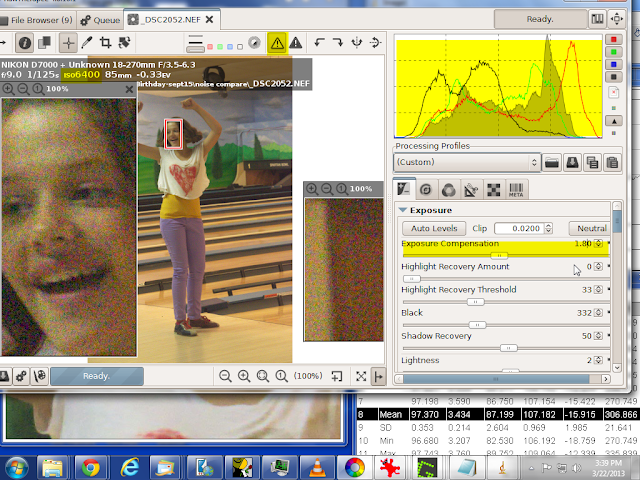In my last post I talked about a three tool workflow using only wavelets, noise reduction and CIECAM. In this post I'm stripping down farther and using only wavelets. Along the way I'll add my opinion about the multitude of adjustments that may panic a novice user into slider shock.
First question. "Are wavelets worth the learning curve?" Yup and double yup. With only a few adjustments you can do this.
****
If you aren't already aware how blogspot works click on the following images to bring up a menu at the bottom. Original size enlarges the screen shot into something more readable.
In the wavelet setting section the strength slider combines the wavelet and the original image. I haven't found much use for the combined images but moving the slider back and forth between 0 and 100 is a quick way to see how wavelets have improved (or degraded) your image.
You can create a stack of up to 9 wavelets in any image larger than 1024 pixels. Unfortunately this includes 100% detail windows. They need to be large when I'm working on a D7000 image. Since my 24 inch 1920 by 1080 pixel monitor doesn't have that much real estate I zoom to 100% and forget detail windows. But if I spring for a dual monitor card for my birthday--I already have a 1024 oixel 19 inch monitor--I might rethink that strategy.
Change file size to tiled if you are using a 32 bit machine. For a 64 bit machine with a decent amount of memory full image eliminates any tile artifacts.
The D in edge quality stands for the Daubechies function. It's a step up from the Mexican Hat function used by Gimp since you can change the number of coefficients. It that mathematical talk leaves you confused the thing to remember is that you don't notice changes until you blow up your image to about 400%. So if you aren't planning to use a very small crop or print a very large poster leave it at the default setting. (See Update below. RT keeps improving.)
****
After playing around with wavelet I decided my Nikon D7000 and its kit len are a bit soft. Seven or eight clicks on the contrast + button improved things. I've also changed the default 'apply to' box from adding contrast to only the shadows and highlights to adding it to the full image. Since this improved all the D7000 images I have tested so far I'll include this as a default when I create my custom three tool profile. So use wavelets to check out your camera and lens combination to see how they perform.
If you are doing conventional development don't bother opening the preview image section. But if you occasionally slip into the Crazy Artist mode it's a double WOW place to start. I'll give an example at the bottom of this post.
****
There are three chromatic sub tools. The pastel-saturated tool links the chroma changes to the contrast settings I've already set. The slider shifts the effect from pastel tones to saturated tones. It works but has a limited range. In my first wavelet post I discussed both this and the nine point 'curve' that was replaced by the sliders in the next sub tool.
With this sub tool you can set the chroma change for each wavelet. I suspect if I was working on another image with a range of details that I wanted to make more colorful and another range of details that I wanted to mute this would be a useful tool. But don't expect big changes.
For landscape images I use the third sub tool.
The single slider goes from no changes to oversaturated. This will be the default in my three tool workflow.
****
Edge sharpening is much improved. In my first post I dismissed it with "a little goes a long way." It wasn't finished and created an artifact lover's heaven, This image shows the changes I've made so far without wavelet sharpening.
****
With 30% sharpening All edges are sharper. But we are beginning to add sharpening noise to the walkway in front of the building. Wavelets haven't magically ended the battle between 'really-sharp' and 'lot-of-noise'.
Here is the noise at 65%, Sharp but noisy. At 100% it is much worse.
*****
My compromise in the battle was a sharpening of 43%,. Note how the blocks of the wall now jump out of the image and the sidewalk is reasonably noise free. To clean up that noise I used the denoise/ refine tool. Unfortunately I was interrupted and forgot to save a screenshot. The tool is simple, just a check box and three of the new combined sliders that control different denoising algorithms. The top setting is strength. The bottom is detail.
With this image level 2 worked best over all. But to remove all the noise residual in the blue sky I needed a small amount of level 1.
Leave the edge detection box unchecked. The way it is setup now it blurs the image. This maybe because the defaults are wrong. Or it may need more work. It will, I suspect, be used to fine tune the noise and edge detection
{Update. With RT 4.2.173 this sub tool works far better--or I'm better at using it on an image that has a lot of detail. The default strength should be 0, not 82, as I suspected. The noise threshold slider cuts noise when used with the noise/refine tools. The threshold high slider sharpens edges, mainly by increasing the local contrast. And it now has a visible effect on 100% images. especially when edge quality is set at D14 high.}
To finish I straightened the image to eliminate the jags on the verticals of the doors and windows
****
As a comparison I moved to the top and brought the strength slider down to 0. Like I said earlier wavelet sharpening is very much improved.
****
I'm skipping over the gamut tool. It's supposed to have a much bigger effect on wavelet tone mapping so I save it for another post. And to be honest I haven't worked out how or why I would want to use it.
****
The residual image is, to quote, "what is left over once you extract the wavelets." In practice that means nothing you do to the wavelets will change the residual and vice verse. To modify the residual the wavelet tab come with a set of non wavelet tools.
As expected the first four sliders lighten or darken the shadows and highlights with the threshold sliders determining what tones are considered shadow and highlights. The contrast and chromaticity sliders also work as expected and the HH curves, set for blue sky, turn it greenish or purplish when I drag the blue control point up and down
When wavelets are finished I may discover a big reason for using this tool. But if I hadn't decided to everything with wavelet I 'd be using CIECAM for these adjustments. The extra sliders and curves gives me much more control over the look of the final image.
****
I'm not going to attempt to illustrate what you will see when you play around with preview setting. At the default--all wavelets viewed in all directions-- you see your image. With the other setting you can see each individual wavelet or the stack of wavelets above and below that wavelet. Then you can scan the stack vertically, horizontally, diagonally or in all directions. Then you can set three different background: the unmodified residual image, the grayed out version and the blackened version. Add the fact that what you see depends on such things as the local contrast of your original image and you have some idea of the number of combinations.
This is a stack, level 2 and I, viewed vertically against a grayed residual image.
****
And this is the same thing viewed vertically. A bit of a difference.
****
Some time after midnight as I was about close up, my Crazy Artist muse conked me on the head and yelled in my ear. "Forget this one tool workflow crap. artist boy. Open up all them curves and sliders and buttons. Move them control points around. Go for the ugly. Go for the weird. Go for the crazy crazy, crazy til you got something so crazy I'll let you to put my name on it. And if you don't get it exactly right first time, don't worry. I'll be back to make you do it again. Cause I'm an addictive muse, artist boy."
Best viewed original size
While this post was written using RT 4.2.151 get RT 4.2.173 from the download page
There's been some fixes and improvement but the layout is unchanged.
http://rawtherapee.com/downloads