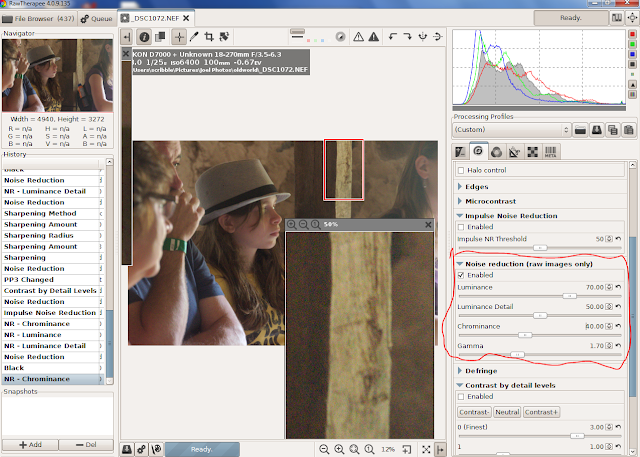One of the good places was the blacksmith's shop where, as the only kid, she got to do all the fun stuff like working the air pump to heat up the forge fire so the blacksmith could bend an iron bar into a hook. She even got to buy S hooks like she help make to hang up her REALLY IMPORTANT stuff in her bedroom As promised I documented her every move with my D7000 set at ISO2000.
Then it was across the road to the German farmhouse where it was washing day. She got to help here too, doing everything from pounding a shirt in the rinsing tub to twisting one end as she and the old timer haus frau wrung it out. Again, as promised, I documented every step. Then, horror of horrors, I discovered I'd forgotten to reset the camera's ISO. All the pictures of this REALLY IMPORTANT part of the adventure were overexposed!!
Can they be rescued? Ask RawDigger. Like RawTherapee it's a free download found at http://www.rawdigger.com/ It's easy to use and will tell you all the things about your raw photos that you never thought to ask.
RawTherapee's highlight reconstruction works by using the data in the less damaged RGBG channels to fix the data in the totally blown channels. In this RGB render mode, you are looking at a rough color image created without a true demosaic or white balance You can also look at the composite mode which is very green or at the individual color channels.
The red splotches show the blown areas: in lighter red where there is data in at least one channel; in darker red where all data is blown out. RawDigger will also shows underexposed areas using blue splotches.
The program has another feature worth the downloading time if you are ever faced with a directory of overexposed images. With a CTRL + left or right key I quickly stepped through the overexposed NEF files to grade them from 'easy fix' to 'this will take serious work in GIMP or Photoshop.'
I graded this image as moderately difficult. While there are numerous bright red patches that will cause problems they are not in areas that would do major damage if they didn't fully clean up. So for this tutorial I'll concentrate on Charlotte's shoulder and an area in the closest tub.
Next question: what highlight reconstruct method should I use? The choices are:
Luminance Recovery
CIELab Blending
Blend
and Color Propagation
With this image Color Propagation is so obviously superior--the wood grain in the tub, the strap on the shoulder-- you might ask why are the other methods still on the menu. One problem is Color Propagation can produce a reddish color cast. Something that is fine for skin tones but not so fine for violet tinted skies. A second problem is it may not work as well with other camera brands.
It certain doesn't work with all camera profiles. This image would have been an 'easy fix' if it wasn't for the way Nikon compresses data to a supposedly lossless raw file. Except for a few speckles the blue channel is not blown. At the moment RT doesn't have a D60 input profile so I cleaned it up using the camera standard profile.
And this interesting monstrosity is what happened when I switched profiles to the Nikon D60 Adobe Standard.
All profiles are not created equal.
Finally this is my rescue workflow.
Reduce the exposure. With this photo by about -2 EV.
Go to Highlight Reconstruction with Color Propagation and let RT do its magic.
Charlotte's face is too dark. Go to CIECAM02 and added a parametric Lightness curve
That's it, Not perfect but from what I saw with RawDigger what I expected Once all color channels are blown the data is gone forever and not even RT can bring back fine detail like the wood grain in the bucket.. But RT can reconstruct colors in areas like Charlotte's shoulder where there is no important detail, Plus in the final rendering the transitions are not as sharp as they look in the view boxes.
Tell the truth. If you hadn't been following the tutorial would you have noticed Charlotte's shoulder or the wood grain in the bucket in this final image.
I'd like to thank iliasG and DrSlony for the advice they gave me. While any mistakes here are mine, if they hadn't set me straight on a few key matters, lets just say things would have been embarrassing. Some of my assumptions were not, in political media jargon, 'true facts.'
edit- DrSlony, an RT developer, sent me his workflow;
Scribble I use the "Blend" highlight reconstruction mode by default. Most of my shots are landscapes, which means I usually have time to plan the shot and there are not unexpected over-exposures. The Blend mode makes the transitions from well-exposed to over-exposed smooth and it keeps the overexposed area white, which is usually what I want. Color Propagation is amazing at reconstructing overexposed skin, so whenever that's the case I use CP. CP is also the only method for which you can move the Highlight Recovery slider well past 100. When you do that with the other methods, the overexposed areas quickly get dirty grey or some other form of ugly, but with CP you can easily go over 200 or even 300 and get a great looking result. CP fails at large overexposed areas, and it's slower than the others.
Anyone else who wants to contribute his or hers experience with RT is welcome to join in.
You can find this build of RT at-
http://www.visualbakery.com/RawTherapee/Downloads.aspx
The online manual is at-
https://docs.google.com/document/d/1DHLb_6xNQsEInxiuU8pz1-sWNinnj09bpBUA4_Vl8w8/edit